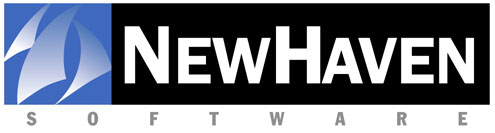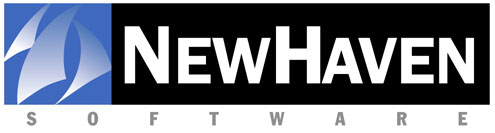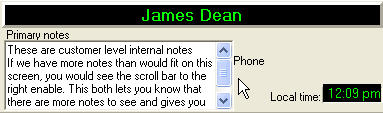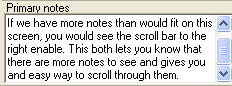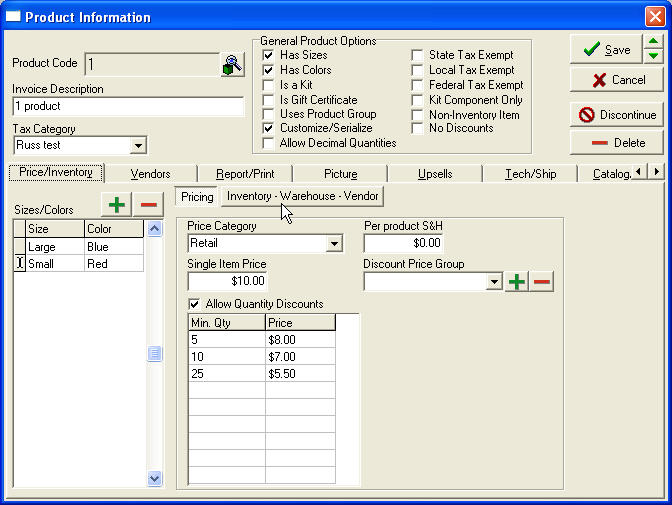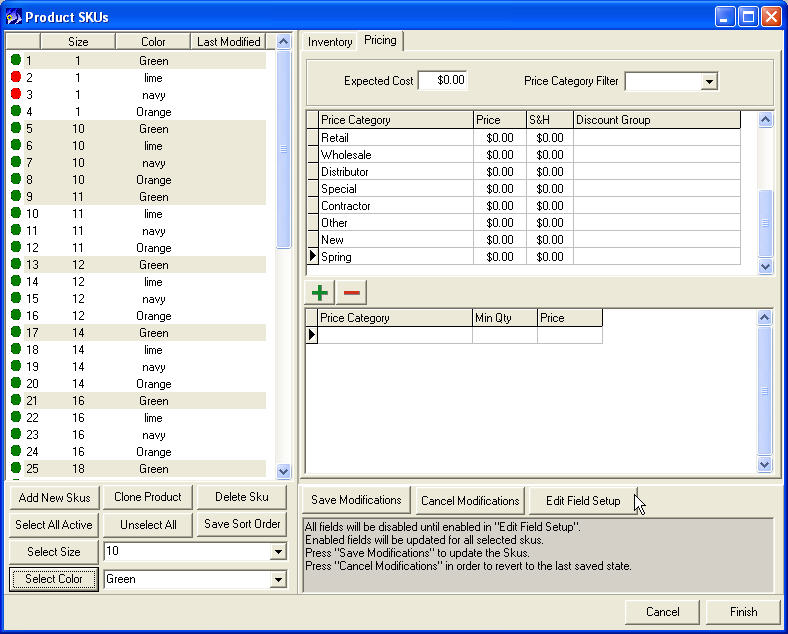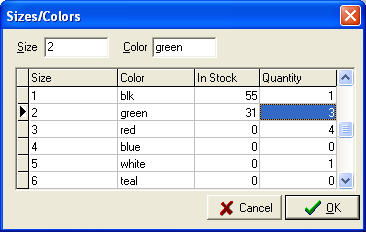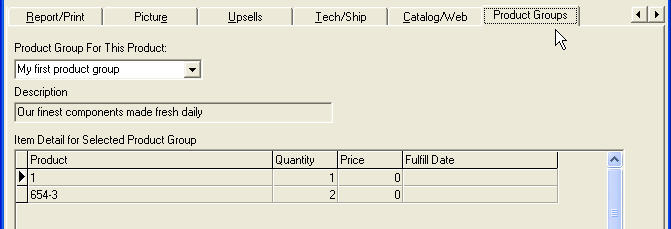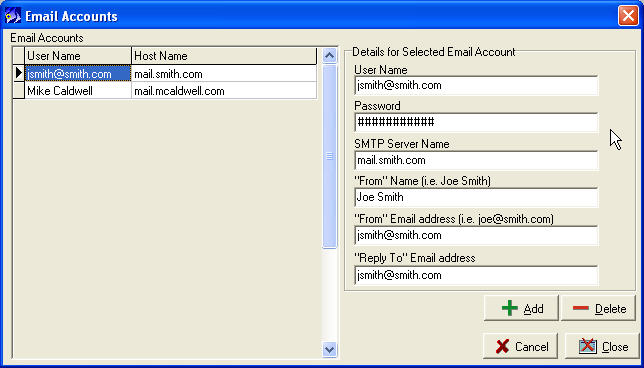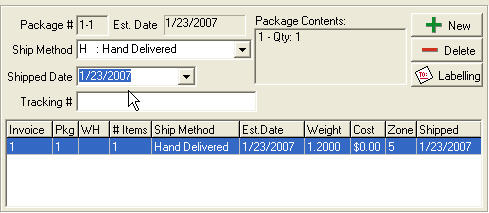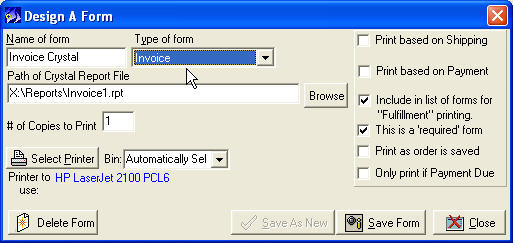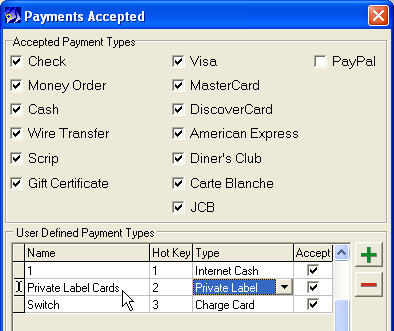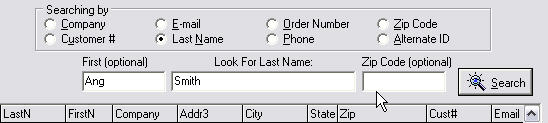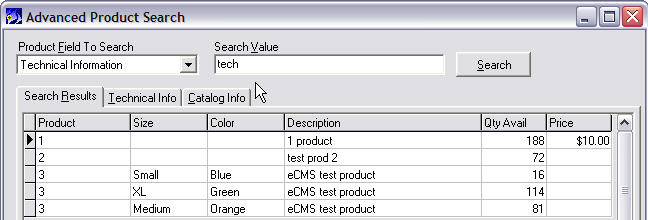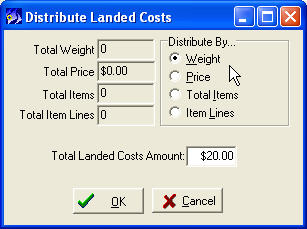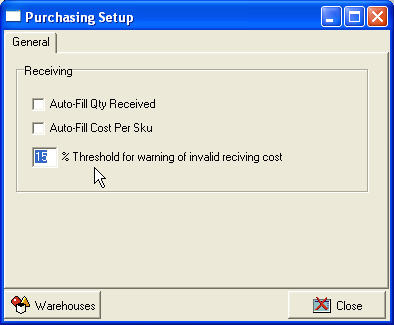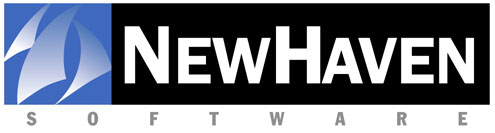
CMS
Version 4.0 release notes
Welcome to the latest release of CMS – Version 4.0! This new release is a significant milestone for NHS, not only because of the many great improvements to the CMS software, but we have also updated and revised all of the CMS manuals! A complete set of updated manuals will be included in the CMS 4.0 upgrade shipment to all supported customers.
In addition to the supplied printed versions, these new manuals are accessible from within CMS help menu and are included in Adobe Acrobat ® PDF format on the CMS 4.0 CD. In the electronic versions, the table of contents in each manual also functions as a hyperlink guide to each section, making it easy to find just what you are looking for. To jump to a specific section or topic, just click on the selection with your mouse.
In addition to the new documentation, we’ve added many significant features and enhanced functionality to CMS v4. One of the highlights is the new Word Processor we’ve incorporated for letters and emails. This long-awaited change will preserve the formatting of your merge letters so such things as bold, underline, bullets and indents can be used. These existed previously for non-merge letters, and will now work with merge letters as well.
Another major improvement is the structural changes we’ve made to the management of SKUs - products with sizes and colors. You can now have a unique price for every SKU (size/color combination), and we have added a “SKU Wizard” to assist with the task of creating and updating multiple SKUs, thus avoiding painstaking manual data entry.
Below is a brief overview of all the improvements included in CMS 4.0. Please note that this booklet only provides a brief description of all these new changes and features. They are described in detail in the new Guides (manuals) included with the CMS v.4.0 CD shipment.
Important Note: You may install this version 4.0 upgrade only if you are on CMS version 2.0.1.242 or later. You only need to install the upgrade on the server - no workstation updates are required. (If you are on a version older than 2.0.1.242, please contact NHS Support for assistance.)
NOTE: Release notes from previous versions can be read by clicking on the following links:
Version 3.3 Release Notes
Version 3.4 Release Notes
READ BEFORE
INSTALLING
There have been two fairly significant changes in 4.0 which may immediately impact your use of the software. Please read at least this portion of the release notes before using CMS 4.0 and review these training videos so you are prepared for these changes.
SKU Level Pricing - If you have products with sizes and/or colors (SKUs) you can now have unique pricing for each. When you install the 4.0 update, the current pricing will be copied to all of the SKUs for that product so there is nothing you need to do to continue to operate as you have been. However, when it comes time to add or edit your SKUs, you will experience a radically different and powerful interface to help you manage your SKUs easily. More details can be found later in these release notes and in the new Administration Guide.
Sending emails from CMS - The email system within CMS has been overhauled. The previous system was preventing us from pursuing the email functionality we would like to offer and so it has been removed and replaced with a more powerful and flexible solution. This new solution eliminates the previous problems with formatting, etc. In Version 4.0 we have implemented a new word processor in addition to changing how CMS sends email. After you upgrade to Version 4.0, you will need to go into Setup to configure your email accounts before you are able to send any email from CMS. You’ll find more details on this new functionality later in these release notes as well as the new Setup Guide.
'Current Price' removed - The feature in the Product screen called 'Current Price' has been removed in 4.0. This feature was a means of sharing price structures between products. The SKU level pricing changes implemented in 4.0 necessitated its removal as prices are now set at the sku level instead of product level.
Database changes
If you write your own reports or access your CMS database from programs outside of CMS, including any custom data exports; you should be aware of the following changes:
Price_ID - With the introduction of sku level pricing in 4.0 the field price_id has moved from the Product table to the SKU table. This field is also now an integer where previously it was text and padded to six characters.
Update your operating systems and hardware
In January 2005, we gave our first warning the CMS would soon no longer function on operating systems that are no longer supported by Microsoft, and we have continued to recommend upgrading to a current operating system with each subsequent release of CMS. These operating systems include Windows 3.1, 95 & 98, WinMe, and NT Server or workstation. In addition, Windows XP home does not meet our minimum system requirements. If you are still running CMS on any of these operating systems, you must update those machines to Windows 2000 Professional or XP Professional (servers should be upgraded to Windows 2000 or 2003 Server).
Future CMS updates may contain features and/or integrations with products that are not compatible with these older operating systems. Make your plans to update these end-of-life operating systems on your workstations and/or server now. NHS does not provide support for systems using end-of-life operating systems or for systems that do not meet our minimum system requirements.
Windows Vista :
We are continuing to test CMS on Windows Vista. While we have not formally announced support for Vista yet, early testing has not revealed any compatibility problems with Vista Business or Vista Ultimate. As with Windows XP, we will not be supporting the more basic version of Vista , including Vista Basic and Vista Home Premium. Until we announce support for Vista you should continue to run CMS on Windows 2000 Pro or XP Pro for you workstations. We will continue testing Vista and will likely announce support for the Business and Ultimate editions soon.
CMS Version 4.0 New Features List:
- 2007 USPS rates added - Effective date is May 14th 2007
- Scroll bar in customer primary notes
- SKU level pricing - unique pricing for each size/color combination
- SKU editing wizard
- Option to enter 'quantity ordered' in the size/color grid in Order Entry
- Product Groups
- New word processor
- New email system
- Logic for when CMS will automatically set an invoice as shipped has been improved
- Crystal invoices
- Fulfillment manager enhancements (back order and future ship fulfillment)
- PayPal added as a new payment type
- Unlimited user-defined payment types
- Customer search by 'last name' can now be filtered by zip code
- Ability to import a list of gift recipients during a 'multi-ship' type order
- Now can assign an item to all recipients on the order
- Advanced Product Search option in Order Entry
- Field for Internal Notes in Order Entry
- Landed costs can now be automatically distributed when receiving a purchase order
- Threshold setting to catch inventory receipts that have a cost outside expected deviations.
- Past Due/Statement screens improved
- Several new reports
- CMS manuals updated and installed
- Faster installs
- Bug fixes
4.0
ENHANCEMENT DETAILS
- 2007 USPS rates - All USPS service levels supported in CMS have had their rates updated. More information on the 2007 rate case can be found at USPS 2007 Rates.
Note: If you ship with Endicia/DaZzle you will need to update their software so you are shipping with the current rates.
- Customer Primary Notes - A scroll bar has been added to the Primary Notes screen so when your notes exceed the five lines displayed, you will now see a scroll bar to indicate there is more to see - making it easier to scroll through all of the notes.
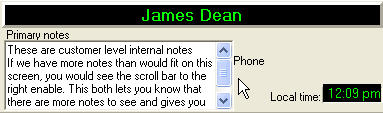
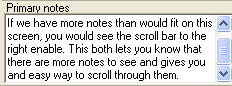
- SKU Level Pricing - For products that have sizes and/or colors, what we call 'SKUs', CMS now allows you to set unique pricing for each. This means that a t-shirt may be $15 unless you order the 2XL which sells for $18. After you install the 4.0 update all SKUs for the product will have the same pricing so there is nothing you need to do in order to continue selling the product as you have. However, if you want to specify different prices, now you can.
This change resulted in a modification to the layout of the Product screen. It used to be that only the information under the Inventory tab - like stock, bin location and UPC code - were 'SKU level', meaning each size/color has its own inventory levels, bin locations and UPC's, for example. Now pricing is also at the SKU level. To address this change, we have combined Pricing and Inventory into a single tab with buttons within that tab to toggle back and forth between pricing and inventory:
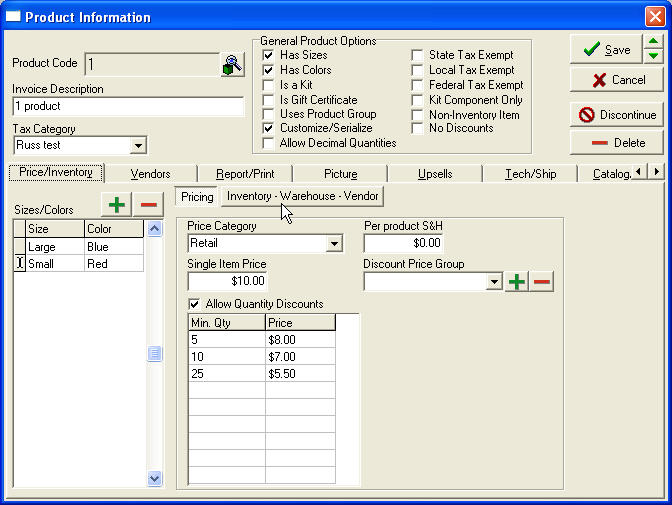
SKU level pricing will work with your eCMS site and product data uploads as well. The only exception to this is if you are using sub-products (parent-child). The attributes of children or sub-products cannot affect the price of the product.
To be clear, all product information under the other tabs is still 'product level'. In other words, the information is the same for the product regardless of the SKU selected. Only information under the Price/Inventory tab can be unique to the selected SKU.
- SKU Editing Wizard - While having unique pricing per SKU can be a great thing, the downside is managing them. Consider the situation where you have a price change. Before you only had to change the price on the product, now you would need to do it for each SKU...which could be a daunting task. To address this need we have introduced the SKU editing screen:
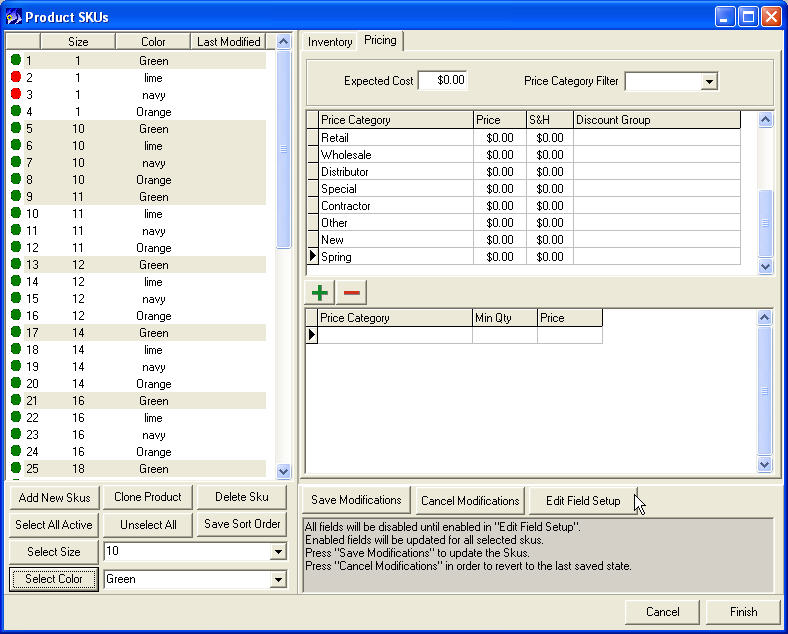
To access this screen click the + button from the Prices/Inventory tab, as you would have before to add a SKU. Now it will launch this screen where you can
- Add new SKUs - This launches a new screen which allows you to choose from all the sizes and colors used on any other product, mix and match them to create the combinations needed for this product.
- Clone Product - Copy all of the SKUs from another product and add it to this one.
- Choose the order you wish the SKUs to display in the grid in Order Entry, Stock Manager and of course the Product section.
- Use the filters (white selected in the example) to select some or all SKUs and then by changing the information in the right grid, inventory or pricing, you can update all the selected SKUs at once!
- Flag particular SKUs as inactive.
- Quantities in SKU grid - In the wholesale business model, when selling products available in sizes and colors, your customers are often ordering the same product in many sizes and colors. Entry of this type of order has been greatly improved with a new option in Setup>Order Entry>Order Entry Options called 'Handle Quantities in Size/Color Matrix'. The result of enabling this option is to add a 'Quantity Ordered' field to the grid in Order Entry as seen here:
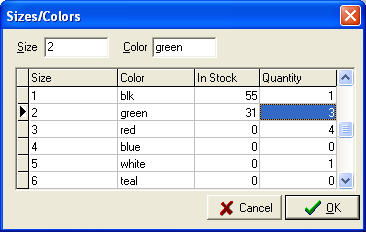
This allows your operators to quickly cycle through all of the SKUs for that product, enter the quantity the customer is ordering and then click OK (or keyboard Alt-O.) All of the SKUs ordered are then added as new line items to the order. Note that using this feature bypasses normal back order condition warning messages.
- Product Groups - Product Groups are an alternative to kits. It acts like a 'macro' or, in other words, a means of adding multiple items to an order quickly and efficiently by the entry of a single product code. You can setup product groups to represent components of a kit, multiple items that are often sold together or even club or continuity type subscription where the customer is placing an order for items to be shipped on reoccurring dates.
Using product groups is a bit like a variable kit in that the 'parent' product group product and its components all show up in the item list. You can configure this so the price is on the parent product, like a kit, or each of the components can carry their own prices (and the parent product would be $0.00 and can even be removed from the order.) The parent product is really just a means of getting the other items onto the order and can be a vehicle for that group of items if you wish. By default it is a non-inventory item and you should also consider setting it as 'does not ship'.
One of the many benefits of Product Groups is they do not suffer from the kit component reporting issues. For kit components that do not appear on the order, they also do not appear in product sales reports. With product groups all of the components are on the order and thereby included in your sales reports.
To use product groups you start by configuring the items in the group in Setup>Inventory>Product Groups. Once your group or groups are setup, then create the parent product as a new product and check the box for Uses Product Group. This adds a new tab to the product screen called Product Groups where you can select the group you want associated with this product:
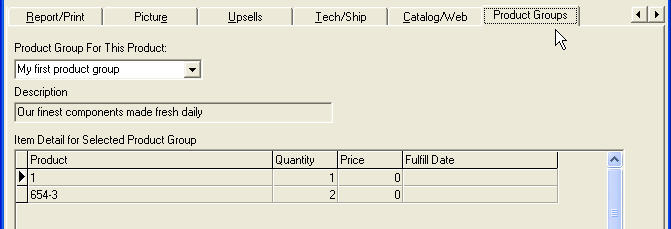
Leaving the Fulfillment date blank will tell CMS that it is a normal item. If however you specify a date when configuring the product group, that item will be treated as a future ship item and will be scheduled to ship on the selected date. This can be handy if you have 'x of the month' clubs and want all the items to ship on a specific date. Each month you'd then replace the group with the next one in line that starts and finishes a month later.
- New word processor - CMS has long been held back by the basic word processor it had built in. Emails and merge letters particularly suffered some of its shortcomings. We're proud to announce that we have integrated a better word processor into CMS version 4.0 which is accessible in the same ways you used the old one. You'll have more formatting options, merge letters will now hold their formatting and there are some other 'under the hood' benefits that will allow us to do a lot more with emails in upcoming releases.

One change you'll notice is the addition of Letter Type. Now you can tell CMS if this letter will be used for customers or orders. This important distinction will allow CMS to display the appropriate merge fields to you making it easier to create merge letters. For example, if you wanted to create a letter to send out to a list of customers, you would not want to refer to Invoice Number in the letter because those customers may have more than one invoice.
- New email system - In the past CMS would pass any outgoing email to the email software you used on that workstation. Due to restrictions in MAPI (what CMS used to pass the email to Windows) which prevented proper conversion (of RTF) to HTML email, we have revamped how CMS sends email. CMS will send email directly now via the account(s) you configure within CMS. When you send an email, either individually or en masse, you choose the account you wish to send from. These accounts are configured in Setup>Company>Email Accounts.
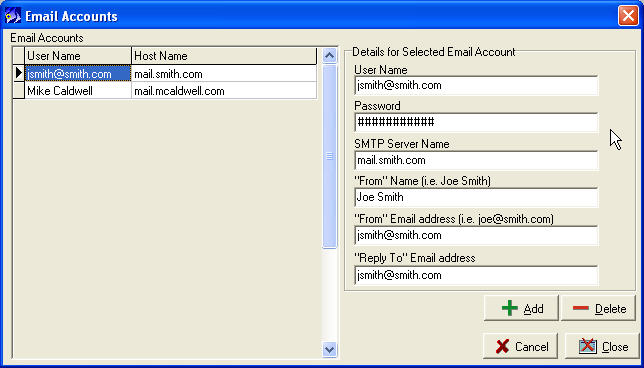
- Posting 'shipped' dates - In version 3.4 we implemented new logic in CMS to automatically post shipped dates on invoices that have nothing to ship. This helped ensure the returns would show on product sales reports (which are based on shipped only) and would keep them out of the unshipped list. In 4.0 we have enhanced the logic so CMS no longer sets shipped dates on invoices that are fully back ordered or future shipped.
Operators were getting confused when seeing the shipped date on an invoice and thinking it had shipped even though items were all on back order or future shipped. For this reason and, since we do not need them to appear in the product sales report (they still show in the Gross Demand report,) CMS will no longer set them as shipped.
Note that charge card payments on orders that are marked as 'bill delayed items now' will process on the date they were entered. In other words, selecting 'bill delayed' would tell CMS to process the card today even though no shipped date is posted.
Here is a review of the original changes implemented in 3.4 to fully explain the rest of the logic.
Typically shipped dates get set automatically on packages processed through our various shipping integrations including FedEx Ship Manager, UPS WorldShip, DHL Easy Ship, and Endicia's DaZzle software. Any remaining shipments must be manually posted as shipped either through the Unshipped Orders screen or by editing the order. In 3.4 we have implemented a system to automatically set shipped dates for you in some of these situations.
Now when you save an order, if it has no packages (nothing is shipping, this includes Returns,) if it is a point of sale order or the shipped dates were set on all of the packages in Order Entry; the shipped date will be set as today at the time of saving the order.
In the latter example, where the order does have packages and is not a POS order but you do still want the shipped date set when you save the order, you can do this by setting the shipped date on the package(s) as seen here:
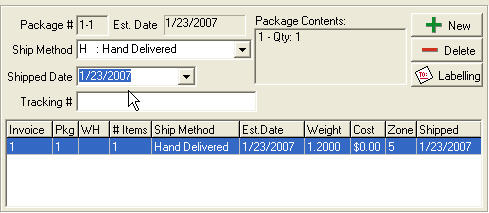
Note that just clicking into this field will set today as the shipped date. If you have set the date here by mistake, just click into the field and press Delete on your keyboard and it will clear the date.
- Crystal invoices -
Last year we added support for Purchase Order forms designed with Crystal Reports. CMS now supports invoices designed in Crystal and we have included a template of one such invoice in your Reports folder called Invoice1.rpt.
Invoices designed in Crystal can support most any formatting you wish to use including printing logos, using different fonts, etc. In our template invoice we have implemented a great new concept which groups your products depending on their status. Shippable items come first followed by a list of items that have shipped on a previous invoice for this order, followed by a section for items shipping from another warehouse, and so on. For orders that have items fulfilling on multiple invoices this can offer a great deal of clarification to the customer what was sent when.
Another benefit to using Crystal is the ability to save and send invoices in many formats. You may already be aware of this functionality from working with our other Crystal reports in CMS. If you pull up an order and print it from the View Invoice screen, CMS will bring the invoice up in 'preview' mode so you can not only see it before printing, but also decide whether to print it at all. Instead you can output the invoice in pdf, html, Word or other formats. In addition, once you have selected the format you can then send to the printer, output to a file or send it by email (the MAPI option) by choosing the options under 'Destination'.
Note: These forms are not easy to design and even for those of you familiar with Crystal this may be a challenge. Use the provided template as a starting point though and make your modifications from there. If you prefer, NewHaven Software can create a customized invoice template for you., Please send a mock-up version of your desired custom invoice to us for review. Hourly design fees apply.
To setup this included form for testing, go to Setup>Fulfillment>Fulfillment Forms and select 'Define Crystal Reports Form' just like you would do for a purchase order.
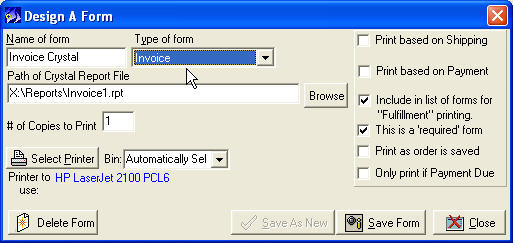
Warning: Crystal invoices may not be well suited to companies that do gift or multi-ship orders. We are working on adding support for these types of invoices for a future release. Please test your invoice in all order scenarios to ensure it is giving you the results you expect.
- Fulfillment Manager Enhancements - Several changes to the Fulfillment Manager to help with the fulfilling of back orders and future ships including:
- The initial launch of the Fulfillment Manager screen should now load more quickly.
- A warehouse filter has been added in the back order section, so if you have multiple warehouses, you can choose which warehouse you want to run fulfillments from.
- Options for 'Partial Orders can ship' and 'Partial Items can ship' now work properly. If you try to fulfill an order which does not meet the selected requirement you will be notified with a message stating which invoice(s) did not fulfill and why.
- PayPal payment type - PayPal is becoming a more and more prevalent payment type. This has warranted our upgrading it from a user-defined payment type to its own payment type. You can enable this in Setup>Payments>Payments Accepted.
If you are importing orders that are paid by PayPal, the payment must be passed in the XML as 'PayPal'. This is already configured to work properly in eCMS if you configure your eCMS web site to accept PayPal.
- Unlimited payment types - You may now create as many user-defined payment types as you'd like. Go to Setup under Payments>Payments Accepted to configure any new payment types you would like to accept.
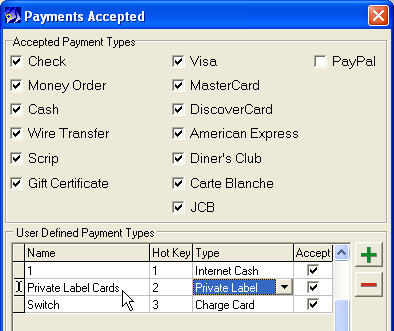
To add a new payment just click the plus (+) button.
We've also added
a new Type of payment called Private label which you can see in the third column of the grid above. More and more we are seeing the demand to use privately issued credit cards and there are many advantages to doing so. To facilitate the acceptance of these types of payments, effectively credit cards that you do not want submitted to your charge card processor, you will want to create a user defined payment for it and make sure you select Private Label as the type. Keep in mind that CMS is not communicating these payments to your processor so it is your responsibility to decide if and when to accept them. We are now looking at integrating with one or two private label card issuers to determine how CMS can play a part in the acceptance and processing of these types of payments.
Note that the name that you give this new payment type is what CMS will be looking for when importing orders that use this payment type. Please make sure that you coordinate this addition with your web site to ensure it is passing the new payment type(s) with the corresponding names exactly as setup in CMS.
- Customer search filter - When performing a customer lookup by last name CMS has allowed you to further filter the results by first name. Now there is a new option for zip code. You can use this optional zip code field with the last name alone or also with the first name. With this, even if you have hundreds of John Q Publics in your mail list you'll still be able to pinpoint the correct record quickly by entering the zip code too.
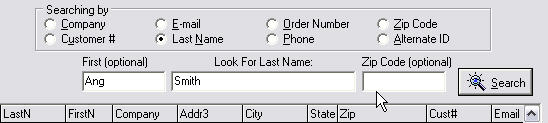
- Importing gift recipient list - When entering a multi-ship order, CMS prompts you to add new recipients to the order by typing them in or finding them in your mail list. You will now see a new prompt asking if you would like to import a list of recipients and, if so, just tell CMS where the file is and it will create a list of recipients based on your file. It's that simple!
We'd expect that in most cases you'll get a spreadsheet from your customer with the list of recipients. Take this spreadsheet and manipulate the columns so they are in the following order (with no fields names/header row) and then save the file to the comma separated (.csv) format.
First name, Last Name, Company, Address1, Address2, Address3, City, State, Zip, Country, Email, Phone
NOTE: In versions previous to 4.0.4.x, recipients imported via this feature will bypass the Order Entry option which allows you to save them as a new customers to your mail list.
- Assign product to all recipients - Another new feature for multi-ship orders is the ability to copy a product to all recipients. While this works really well in tandem with the gift recipient import option, they do not have to be used together. To use this just add an item to the order, right-click on that item in the grid on the right side of the Items screen and then choose 'Replicate this item to all recipients.'
- Advanced product search - CMS has always made it fast and easy to look up a product by its product code or even any word in the description. To expand on that though, we have added the Advanced Product Search option which is accessed by clicking the button of the same name on the Items screen, just above the warehouse selection box. With this advanced search you can find a product by any information in the Technical Information field.
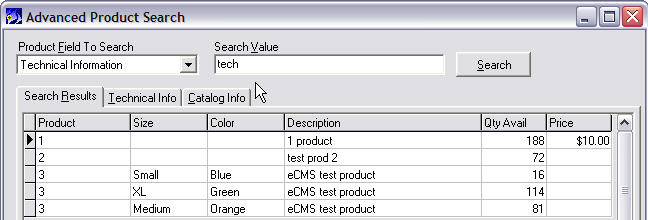
CMS will display all of the products in your list that have your search criteria included in its Tech Notes. Price and quantity available are also displayed. You can read all of the Tech Info and even the Catalog text under the other tabs. In fact, your search criteria will be highlighted within the text under Technical Info so you can see exactly where the match came from.
Once you have the desired item selected, press Enter or click OK to add that item to the order.
- Internal Notes - The notes section of Order Entry has been split into two fields now. On the left is the Invoice Notes field that CMS has always had and these notes can print on the invoice (if your form is designed that way.) On the right side is the new 'Internal Notes' field. This non-printable field is where you can enter information for you and your coworkers to reference for any notes you wish to keep specifically about this order.
- Landed Costs Distribution - In the Purchasing section, when receiving a purchase order, since version 3.3 you have had the opportunity to enter a landed cost to your item cost to cover shipping, tax and other fees to each line item so your received (total) cost actually reflects the actual cost to obtain the item.
Now CMS can distribute these landed costs for you. After entering in the quantities received of each item, click on the Landed Costs button on the receiving screen. Enter the total of all non-item fees, choose by what method you'd like CMS to distribute these fees and then click OK.
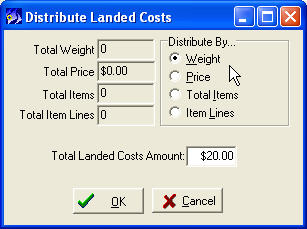
We should clarify here too that we have dropped the term 'landing fees' that was used since CMS version 3.3 in favor of the industry standard term 'Landed Costs'. Your item cost plus your landed costs will equal your total cost. CMS screens have been updated to reflect this although some manuals may have been printed before the change and will be updated in the next printing and pdf versions.
- Catch bad costs - Have you ever received a purchase order and typed in the wrong cost only to find much later that there was a typo and your cost was off by a factor of ten or more? If you use the Purchasing Module you now have a way to catch those bad costs right away. In the Setup screen of the Purchasing Manager you can enter in the percentage difference you are willing to accept (over or under) without being warned. If you leave this field blank CMS will not perform this checking/warning.
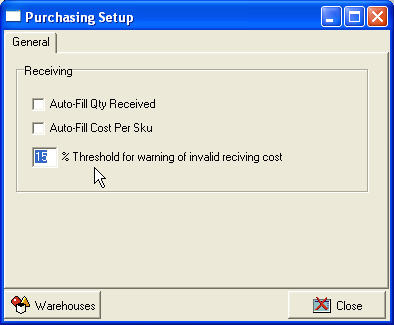
This same setting effects the manually receiving of lots through Stock Manager too!
- Past Due/Statements - We have started to rewrite these two screens and some initial enhancements can be found in 4.0. The invoice filter in the Invoices screen now works properly and has been moved to the top with the date range filter. For statements, you can now fill in the 'Consider only balances greater than X' field to limit the invoices displayed to only those that have a balance greater than the value you entered. This may help you filter out sending statements to customers with small balances due.
- Reports
- Order Processing Summary - The new Order Processing Summary report is the main report in a suite of four reports (listed here and included in CMS 4.0) that are all designed to work together. This reports will give you an overview of order processing, payments processed (credit card payments must have been captured to be included), totals of orders processed by order source and current value of stock on hand. In addition, you can choose to include summaries for advertising and product sales.
You’ll notice that many of the totals in this report are color-coded to indicate where they should match totals included in the other reports in this suite. This report can be found in the Reports menu under Order Processing.
-
Payments Received/Applied - The second report in the Order Processing Summary suite. This reports shows the detail of all payments received in the selected date range and summarizes them by payment method. It goes on to detail not only if the payment was captured or not (if it is a credit card) but also what invoice or invoices it was applied to. The Total of All Payments matches the Order Processing Summary report. This report can be found under Money in the Reports menu.
- Taxes Collected -
In our never ending quest to provide better tax reporting, we have included a new report based on taxes you've collected. Other reports have been based on taxable sales but we've had many requests for a report that lists the taxes that were actually collected, thus this report. It is similar to the Product Sales Breakdown report but is not as complex. It will list invoice level financials for all invoices that had any tax amount in the date range you selected. This report also includes options to include detail (or not) at the state, county, city, order and even item level. Any questions about where taxes were collected should be answered by this report. The State Tax and Local Tax columns of these reports will match the corresponding fields on the Order Processing Summary. This report can be found under Order Processing in the Reports menu.
- Discounts-Adjustments - The final report of this suite. This report is limited to only include orders that have a discount, adjustment or service charge on them. A handy tool to check up on where these 'adjustments' are being applied. The totals of discounts, adjustments and services charges will match the corresponding fields in the Order Processing Summary report. This report can be found under Order Processing in the Reports menu.
- Returns - We've split the old Returns report into two reports, one sequenced by Return Code and the other by Product Code. Redesigned to fix some sequencing problems and now can choose to view detail or summary results. This report can be found under Order Processing in the Reports menu.
- A/R Aging by Customer - A new way to look at your accounts receivable. This report will list all of your customers that owe you money, alphabetically, with the amount they owe you categorized in 0-30, 30-60, 60-90, and 90+ as appropriate. There is also a 'detail' parameter on the report so you can list all of the specific open invoices instead of just seeing the summary. This report is located under Accounting in the main menu.
- Batch Detail - If you are using the Batching option in CMS to create batches of invoices for printing, this report may appeal to you. This report will list all the invoices included in the batch with a totals for the number of invoices, totals by shipping method and even summarize all of the items needed to pick for those orders.
When you create a batch CMS assigns a batch number (you can go to Edit Existing Batches to retrieve it.) You'll need that batch number to run this report. This report can be found under Fulfillment in the Reports menu.
- PO Summary - We've replaced the previous PO Summary with this revised version. You now have the option to include product level detail, choose more than one status, group by vendor and even limit the report to only those purchase orders that are overdue for delivery (based on your Expected Date set in the purchase order.)
- Invoices not Printed/Shipped - This report replaces and expands on the Invoices Not Printed/Shipped which is a tool for helping you identify orders that may be falling out of your normal fulfillment or charging process. The first enhancement was to limit it to only fulfilled orders. The orders are then grouped by fulfilled date and then by sihpped vs unshipped. Further, there are indicators to show if the invoice was printed, picked and which print batch number it was part of. As before, it will also indicate if the charge card was captured, the date it captured and the payment type. This report can be found under Fulfillment in the Reports menu.
- Invoice Fill rate - This report looks at the initial fulfillment of each order in the selected date range and checks to see if you were able to fill it completely or not. In other words, were any of the items on back order, preventing the order from shipping all at once. The report's Summary option will then tell you by quantity and percentage how many were in fact fulfilled complete for the period selected. There are additional options to see results compiled per day or, with the 'Detail by Order' option, you can see each individual order in the period and if it was fulfilled completely. This report can be found under Fulfillment in the Reports menu.
- Kit Component Summary - If you sell kits that pull stock from components and those components are set to not show on the invoice, trying to get a sense of how many you've used in a period of time can be difficult at best. That component may exist in many kits and since it never appeared on an invoice itself, it also never shows in any sales reports. This new report will look at when kits were fulfilled and then sum the 'sales' of all of their components in a selected date range. This report will not however combine the sales of the component along with its sales as a product. In other words, if you sell the item on its own and it is also part of kit, this report only reports the sales as a component. This report can be found under Inventory in the Reports menu.
- Future Ship by day - If you allow your customers to place orders to be shipped in the future, it can be helpful to know what product demands are coming up so you can prepare. The Inventory Analysis report allows you to look forward to sum the upcoming need for product but falls short of giving any detail. This report fills that need. Select any range of dates (tomorrow, the next week, the next month, etc.) and this report will tell you by day how many of each item on each day you'll need to fill those orders.
This is another cross-tab style report, similar in design to others we introduced in CMS version 3.4. What that means is the report will expand its width as much as is need to facilitate the data. So, for example, if you are requesting a range of 30 days, there will be 30 columns from left to right so each day can be displayed. These types of reports are not so well suited to printing since they fall outside the normal page size even in landscape. They are however great on screen and are well suited to exporting to Excel.
- Adcode Detail - Unlike the Adcode Summary report which looks at general response and income in a date range, the new Adcode Detail report will provide not only the number of responses in the date range but also all list all of the orders that came in from each ad. The format is very much like the Invoice Summary report in terms of the financials it contains and is also found in the Order Processing section of the Reports menu.
- Manuals/Help - We've removed the outdated Help files from CMS and replaced them with links to our manuals. Pressing F1 will bring up the menu of available manuals. If you are an administrator in CMS, you will have access to all manuals. If your employee access does not grant administrative rights, you will only have access to the User Guide.
- Installs - We've made a few changes to the installer to increase the speed of the database update portion of the installations. The larger your database the more you will notice the speed improvements.
BUGFIXES
LIST OF FIXED BUGS IN 4.0 (versions 3.4.1.7 through 4.0.2.48) – If you've reported a bug or asked for a software change and we provided you with a case number, this number refers to the case number in our TaskTracker software. (TaskTracker is the software we use internally to manage our bugs and enhancement requests.) In the list of changes below, you'll often see a number following it and that is that TaskTracker or TT number. If you have been using our IssueTrak software for submitting issues to us, you'll see a field there for TT# which we'll fill in with the TT case number if one has been filed, thus allowing you to search for fixes by number in the list below:
4.0.2.48
Fulfillment : Fulfillment Manager : empty invoices were being created when trying to fulfill
a future ship with no fulfillable product available. TT2714
4.0.2.47
Form Printing : item rollup on printed invoices was not working properly. TT2701
4.0.2.46
Order Entry : on a multi-ship order, the action "Replicate this item to all recipients" was
not allocating properly and not replicating to all recipients. TT2684
Purchasing : When receiving items on a purchase order, if Received amount is set to 0 for
a line, you will get a divide by 0 error. TT2709
4.0.2.45
Shipping : temporary suppression of Fedex Express rates for Ak, HI destinations.
Fulfillment : Form Printing : trying to print Crystal style invoices in batch caused a message
to pop up after each invoice printed, and the printed status of the invoice was not recorded. TT2707
4.0.2.44
Shipping : changed zone data creation to avoid generating incorrect zones for Fedex Express related to AK, HI
Purchasing : Crystal PO forms were not getting previewed prior to printing. TT2699
4.0.2.43
Purchasing : Printing PO Invoice generates field qryPO_Items.PRICE_ID not found. TT2698
Customers : When editing customer flags, the flags were not always getting properly updated. TT2697
4.0.2.42
Fulfillment : Verify Imports : items were getting taxed even though the order's price category
was not taxable. TT2680
Main Window : When using F1 key to bring up CMS Manuals, the CMS Manuals form takes 2 mouse clicks to close. TT2687
Customers : length of email address field increased to 100.TT2610
4.0.1.40
Fulfillment : Fulfillment Manager : Error "qryBOOrders: Cannot perform operation on a closed dataset" when selecting
a warehouse from the Warehouse combo. TT2671
Purchasing : When NOT accepting an Item Cost exceeding the threshold / Purchasing Manager/ Shippment tab /
New Receipt ->Shipment Details ... an error occurs. TT 2670
Purchasing : When Item Cost Threshold is execeeded (with option turned on) and the user
says "No" in order to not accept the value, an exception is thrown after the message. TT2672
4.0.1.39
Fulfillment : Batch Approvals/EDC : now allowing processing of payments related to
"Bill Delayed" orders.
Purchasing : Set total cost to reflect the number of (items received * item cost) + landed costs. TT2669
Purchasing : Landed Fees per shipment line need to be divided by the total number being received for the Received record. TT 2667
4.0.1.38
Fulfillment : Verify Imports : CustomerID element was not being properly recognized
during XML imports. TT2665
4.0.1.37
Added support for hyperlinks within email.
4.0.1.36
4.0 Install : fix for shipping charges not getting set to all sku's for a product.TT2660
Order Entry : Returns : Returns were not getting set as shipped. TT2663
4.0.1.35
Customers : Printing : Statement of Account was using minimum of 0.00 instead of 0.01. TT2656
Fulfillment : Manifest : Cost now being set immediately after weighing.
4.0.1.34
Fulfillment : Manifest : Cost now being set immediately after weighing.
4.0.1.33
Reports : addition/overhaul of various reports ("Batch Detail","Invoice Fill Rate","Invoices not Printed/Shipped",
"Kit Component Summary","Payments Received/Applied","Order Processing Summary","Taxes Collected",
"Discounts/Adjustments","Ad Code Detail","PO Summary","AR Aging By Customer".
4.0.1.32
Fulfillment : Import Orders : XML imports were setting payment dates to zero if no payment date element was defined. TT2644
Fulfillment : Batch Approvals/EDC : payments were not being properly loaded, and were refused by the processor. TT2645
4.0.1.31
Purchasing : Change "Landing Fees" references to "Landed Costs".TT2638
4.0.1.30
Setup : Products : many fixes to new SKU wizard.
4.0.1.29
Order Entry : tax amounts calculated from one-time items are lost when an order is edited. TT2617
4.0.1.28
Fulfillment : Fulfillment Manager : When fulfilling an back-order the shipped date is automatically set. TT2598
eCMS : Running an eCMS product upload is failing. Throws the error: Column 'LAST_MODIFIED' found in more than one table -- need a correlation name.' TT2575
4.0.1.27
Setup : Payment : Payments Accepted : added unlimited user-defined pay types, and new user type of 'Private Label'.
Order Entry : Zone data for zip codes '00800' and '00900' was incorrectly formatted, causing potential zone lookup errors for UPS. TT#2595
Order Entry : Continuity Wizard ignores values greater than 1 in the "Send a shipment every..." field. TT2596
4.0.1.26
Shipping : New USPS rates.
4.0.1.25
Setup : Order Entry : added option 'Allow Multi-ship recipient imports'.
4.0.1.24
Tweaks to Email.
4.0.1.23
Products : SKU Tools added.
Fulfillment : Import Orders : discount calculation not handling products marked as 'No Discount'. #2500
4.0.1.22
Order Entry : Advanced Product Search, qty avail now shows.
Setup : Fulfillment : Fulfillment Forms : trying to save a Crystal invoice throws error 'Invalid Parameter Type'.
New Word Processor.
4.0.0.20
Fixes from 3.4.1.18
4.0.0.19
Order Entry : changing product code on existing line item with size/color information into non-size,non-color item, color/size are still shown.
4.0.0.18
Order Entry : If you edit an order with taxes (state and/or local) all of the taxes revert to 0.00. #2329
4.0.0.17
Order Entry : missing Item Description for sized products.
3.5.0.16
Fixes from 3.4.1.5. (ePay recognition). #2326
Order Entry : Size/Color Matrix option was creating an extra line item (with zero qty). #2325
Order Entry : Referral Code not getting cleared between orders. #2328
3.5.0.15
Order Entry : problems calculating county/city taxes.
3.5.0.14
Order Entry : further modifications to credit card masking.
3.5.0.13
Fulfillment : Import Orders : added support for Price Categories in XML imports.
3.5.0.12
Order Entry : credit card masking added.
3.5.0.11
Order Entry : added functionality to replicate an item to all recipients.
3.5.0.10
Order Entry : added functionality to import Recipient Lists.
3.5.0.9
Printing : fix for double 'printable product' printing on multi-ships.
3.5.0.8
Fulfillment : Staging : icons for Printed, Packed now showing on Item level.
3.5.0.7
Order Entry : sized/colored items set as non-inventory were being placed on Back Order. #2279
3.5.0.6
Setup : Fulfillment : Fulfillment Forms: added 'Default Page Size' to Spacing tab, tells CMS not to try sizing the page (deals with AddForm error).
3.5.0.5
Fulfillment : Staging : Package Scan, allowing each scan thread to have its own connection to the database.
3.5.0.4
Fulfillment : Staging : Package Scan, added buffering and thread in attempt to handle scanning volume.
********
3.4.1.18
Customers : Mail List Export : Honorific now available for export. #2338
Fulfillment : Form Printing : Avery shipping labels were causing error 'Printing in Progress' if number of labels created more than 1 page. #2431
Order Entry : Returns : discount not being calculated correctly on exchange items if there are both exchange items and return items that equal a zero item total. #2419
3.4.1.17
Setup : Payments : EDC : enabled ECOM settings for Authorize.net.
Purchasing : When receiving a PO item that was ordered in a vendor qty (e.g. order 1 from vendor but receive 10 into stock), if you do not have both boxes checked in setup to auto-fill qty and price and do not uncheck the 'use vendor qty' on the receiving screen; no stock will be received for that item. #2432
Reports : Split up Returns Report into two separate reports, one sequenced by product code and the other by return reason. Both now have the option to show or supress detail. #2426
3.4.1.16
Order Entry : Order Entry : changing product code on existing line item with size/color information into non-size,non-color item, color/size are still shown. IT #675
Inventory : Added support for apostrophes in vendor SKUs.
3.4.1.15
Fulfillment : Import Orders : error "FUNCTION SEQUENCE ERROR" when trying to import XML order after running any report. #2362
Shipping : UPS Worldship integration fix, packages getting no ship date (regressive 3.4.1.7)
Fulfillment : Verify Imports : XML import with check payment, the check number is not saved to the order. IT#249
3.4.1.14
Order Entry : regressive issue, captured credit card numbers are editable. #2356
3.4.1.13
Setup : Fulfillment : Fulfillment Forms : trying to save a crystal form results in an error.
3.4.1.12
Orders : Apply Payments : problem where doing multiple payments using different customers caused later payments to pull up charge card info from previous customer. Issue #: 149
Order Entry : when entering items, if you use the mouse to go back to previous item, edit quantity, hit return, hit '+' to add a new item, and choose a new item from the combo box, the new item will have a price of zero. #108
Purchasing : memory leak fixed, was causing error with large PO's.
3.4.1.11
Inventory : Products : Fix problem of overwriting wrong vendor SKU info when dealing with sizes and colors. (regressive).
Fulfillment : Import Orders : XML Imports, recipients without bPurchaser flag are getting set to multi-ship even though there is only 1 recipient. (regressive)
3.4.1.10
Administration : DB Maintenance : fixed error when trying to save Company List.
3.4.1.9
Setup : Payments : EDC : Options, added "Customer Service Phone Number" which is transmitted with Transfirst ePay transactions (numbers only).
3.4.1.8
Setup : Fulfillment : Importing : option "Single recipient orders w/o gift notes are not gift orders" was not being properly recognized.
Setup : Products : adding a new product, the combo boxes containing available Customer Description Codes and Product Reporting Groups were not properly refreshing after adding/deleting. #2322
3.4.1.7
Setup : Fulfillment : Fulfillment Forms : added option to print blank page.
(Reference build 4.0.2.48)
------------