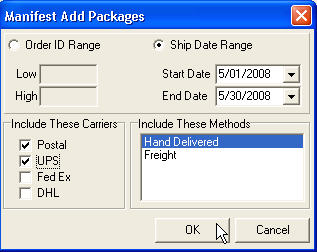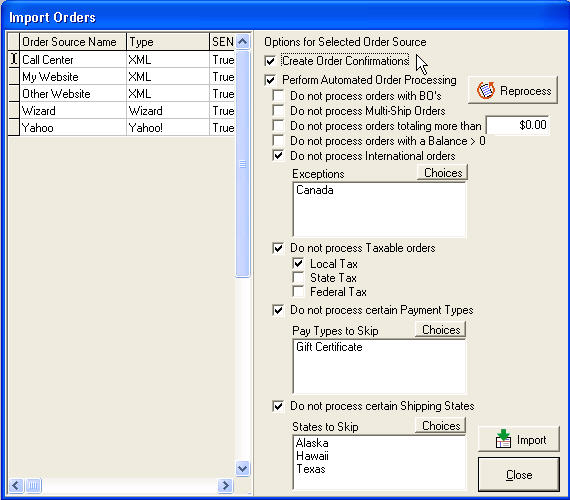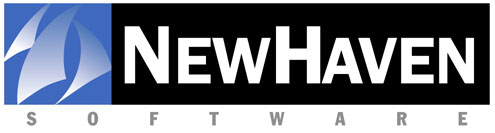
CMS
Version 5.0 release notes
Welcome to CMS version 5.0! This upgrade includes all of the changes and fixes from the assorted 4.x releases as well as a host of new features. Major enhancements include a new Help system, greatly improved email capabilities and LOTS of reports. In addition, we have introduced one new optional module for CMS (Automated Imports) and two more enter beta-testing (POS/Retail and ShipRush Modules.)
Important : You will need to install the upgrade on the server and the workstations.
Release notes from previous versions can be accessed by clicking on the following links :
Version 4.0 Release Notes
Version 4.0.4 Release Notes
Version 4.1 Release Notes
Version 4.1.3 Release Notes
READ BEFORE
INSTALLING 5.0
RELEASE CODES - If you are not already running some version of 4.x you may still use this version to update but we strongly encourage you to read the 4.0 release notes before proceeding. You may install this version 5.0 update only if you are on CMS version 2.0.1.242 or later. (If you are on a version older than 2.0.1.242, please contact NHS Support for assistance.)
5.0 does require a new release code and one was provided with your CD shipment. Please use that code when installing or contact NewHaven Software to have one provided to you. If you are already running some version of 5.x, no new release code is required.
Workstation updates are required with 5.0 to facilitate access to the new Help system. There is no need to uninstall first and you can use the same install CD or downloaded update file to update the server as well as the workstations.
NOTE:
5.x installations may take a few more minutes to complete than 4.x installations.
READ BEFORE USING 5.0
MAIL LIST EXPORT CHANGE - If you have mail list export layouts created that refer to user fields 3 and 4, you will need to edit those maps and redirect them to user fields 5 and 6. Two new user fields have been added in 5.0 and the new ones take the place of user fields 3 and 4 in the export mapping.
Database changes (Provided for the benefit of those who write their own reports or connect to the CMS database from other applications.)
Added
DELIV_CONFIRM field to table ENDICIA to support the new selection per USPS shipping method for Delivery Confirmation.
SHIPCONF field to table SHIPMETH to indicate if delivery confirmation emails are desired for a shipping method.
INVHOLD table - Contains data necessary to manage the new Order Holds feature.
ORDERHOLDS table - Contains the definitions of user defined order hold reasons.
ORDER_XML table has several new fields added to support the validation checks used by the new Automated Imports module.
POS_SESSION table - Supports the data needed to keep track of POS sessions in the new Point of Sale (Retail) module (beta.)
SHIPRUSH_RESPONSE table - Contains the responses from the ShipRush software for all shipped packages. Used only in conjunction with the soon to be released ShipRush module (beta.)
Deprecated
The following fields in our tables are no longer supported. There has been no change in CMS (yet) but be aware that if you have reports which you've written to use these fields, you will need to modify them as suggested below:
PRICE_LVL in table ITEMSORD - Reference the PRICE_CAT field from table ORDERHDR instead. Price categories can only exist at the order level and are never unique to a line item. This field is being deprecated.
SHIP_DATE in table ITEMSORD - This field is in place to support future CMS functionality and is not presently supported. If you are trying to pull an item level 'date shipped' you should reference its corresponding package in table PACKAGE and the field there is SHIPPED_DATE.
More database changes were made in the previous two CMS releases ( 4.0.4 and 4.0.) Please refer to their release notes for details on those changes.
XML Changes - Provided for the benefit of those importing orders into CMS via XML. The latest copy of the CMSXML.XSD file can be found on your 5.0 CD.
Order - PriceCategory - <changed> Expanded to 50 characters. Now holds name (e.g. Retail) instead of code (e.g. 01.)
Order - CODCharges - <added> Represents the COD fee charged to the customer (exclusive of other shipping charges.)
Payment - PaymentFlags - PayPlanHold - <added> To support a feature coming in a future CMS release. No current function in 5.0.
Payment - ReferenceNumber - <added> Used for Google Checkout and PayPal so that a reference number for the payment transaction can be imported.
Payment - GiftCertNumber - <added> To allow the importing of the gift certificate number which to date was only available through the CMS interface, not imports.
Crystal Reports
In this 5.0 release we attempted to update the Crystal reporting engine (used by CMS to run reports) from version 9 to version XI. Very late in this process we discovered that Crystal XI does not properly support group trees which is a key element of many of our reports. Group trees work fine if you are running the report from within Crystal but, if you are running the report via the 'run time' version that Crystal gives us to integrate with CMS, the group trees will not work.
This situation has forced us to revert back to Crystal 9 for the 5.0 release. The good news is all of the new reports, invoice templates and invoice barcodes will all work with Crystal 9 as well so there is no loss of functionality in CMS or the 5.0 upgrade. We will pursue an integration with the latest version of Crystal for a future CMS release. This will likely be Crystal Reports 2008 although this version represents a radical change in integration and, to a lesser degree, how it is used.
If you have purchased a version of Crystal that is greater than version 9, you can still run reports you wrote in their software successfully through your Crystal software. They will not, however, be compatible with the 'Use Custom' option in the CMS reporting menu.
Wizard Order Import Format - Version 5.0 is the last version that will support the Wizard Order Import formats (98 Product ASCII fixed length.) If you are currently using this format to import orders, please start taking the steps to convert your website or call center to CMS's XML format. Contact NewHaven Technical Support for specifications and a sample XML file to reference.
Update your operating systems and hardware
In January 2005, we gave our first warning that CMS would soon no longer function on operating systems that are no longer supported by Microsoft, and we have continued to recommend upgrading to a current operating system with each subsequent release of CMS. These operating systems include Windows 3.1, 95 & 98, WinMe, and NT Server or workstation. In addition, Windows XP Home and Vista Home do not meet our minimum system requirements. If you are still running CMS on any of these operating systems, you must update those machines to Windows 2000 Professional or XP Professional (servers should be upgraded to Windows 2000 or 2003 Server).
Future CMS updates may contain features and/or integrations with products that are not compatible with these older operating systems. Make plans to update these end-of-life operating systems on your workstations and/or server now. NHS does not provide support for systems using end-of-life operating systems or for systems that do not meet our minimum system requirements.
Windows Vista and 2008 Server:
We are continuing to test CMS on Windows Vista. While we have not formally announced support for Vista yet, early testing has not revealed any compatibility problems with Vista Business or Vista Ultimate. As with Windows XP, we will not be supporting the 'Home' versions of Vista including Vista Basic and Vista Home Premium. Until we announce support for Vista you should continue to run CMS on Windows 2000 Pro or XP Pro for your workstations. We will continue testing Vista and will likely announce support for the Business and Ultimate editions later this year.
2008 Server is the 'Vista' version or replacement for 2003 Server. Like Vista, we cannot yet support this operating system. If you are purchasing a new server you'll want to use 2003 Server. While 2008 Server will require many of the same modifications (namely to the installer) that we'll have to make for Vista, your database server (Sybase) is also running on the server so that too must be tested to ensure compatibility. As such, Vista support will be announced before 2008 Server. However, unlike XP Pro, 2003 Server will continue to be available for some time so you should not have any troubles finding a server with this operating system.
CMS Version 5.0 New Features List:
- Help
- Order Holds
- Email Order and Shipment Confirmations
- Email Invoices
- Email Statements
- eCMS Download Management
- Crystal Barcodes and New Crystal Invoice
- New Print Tasks
- Additional customer user fields
- Product Groups enhanced
- Shipping Charge enhancements
- USPS data updated
- Google Checkout
- Manifest improvements
- Credit Intercept
- Negative Balance Prevention
- Enhanced Item detail on invoices
- Report Manual
- New Reports
- Enhanced Reports
- Automated Imports Module (optional)
- Enhanced POS Module (beta)
- ShipRush Module (beta)
- Bug Fixes
5.0
ENHANCEMENT DETAILS
- Help - With 4.0 we released completely rewritten manuals for CMS. In 5.0 we've taken the next step and integrated much of this documentation into a context-sensitive Help system. This will make the information you need far more accessible and useable. From most screens in CMS you can now simply press F1 and Help will launch, taking you right to the Help topic related to the screen you are on. The new Help system also allows us to use many techniques to display the information in more useful ways in addition to providing quick links between related topics.
The new Help system is also available through CMS's main menu by clicking Help>Contents where you can navigate or search the Help system for topics or keywords. Be sure to spend a few minutes reading the topics under the heading of 'Introduction' and particularly 'Using CMS Online Help' for some additional tips on using the new Help system.
The Help system focuses on the features used most often on a day-to-day basis and largely covers topics from the CMS Operator's and Administrator's Guides. In future versions we will expand Help to encompass topics from the Setup and Installation Guides as well.
We have retained the links to all of the CMS manuals and they can now be accessed through the Help menu in a new selection called CMS Manuals. There you can launch PDF versions of the Installation, Setup, Operator, and Administrator Guides as well as the new Reports Guide.
IMPORTANT NOTE: You must perform a workstation install on each CMS workstation that you want Help accessible from.
- Order Holds - What would you do if, after an order had been saved as complete, you or the customer wanted that order held out of fulfillment/charge processing...for whatever reason? To date, once an order has been saved as a completed order, that order is in the fulfillment process and cannot be stopped from printing, charge processing, etc. With the introduction of Order Holds, you can now hold that order and keep it out of further processing.
Another great application of this new hold system is for checks. You can define how long you would like to hold an order for, if paid by check, and CMS will set the order to hold for that many days automatically. The thought here is if you were to hold the order for 14 days, for example, if a check were bad you would have heard from the bank in this time and then canceled the order. Thus, if it were not canceled by the 14th day, it will be available to release from hold and fulfill.
One more application of Order Holds to consider is AVS holds. AVS is address verification service and is used during credit card processing to determine if the billing address of the order matches the billing address of the card holder. With the AVS Hold option, you can have CMS place an order automatically on hold if, when processing the credit card, the AVS response from the processor does not meet the minimum level of AVS match you selected in Order Holds setup.
In the setup of Order Holds, found in Setup>Order Entry>Order Holds, you can create an unlimited number of hold reasons. Under the Hold Options tab you can configure if you want to use Check and/or AVS holds and their related parameters.
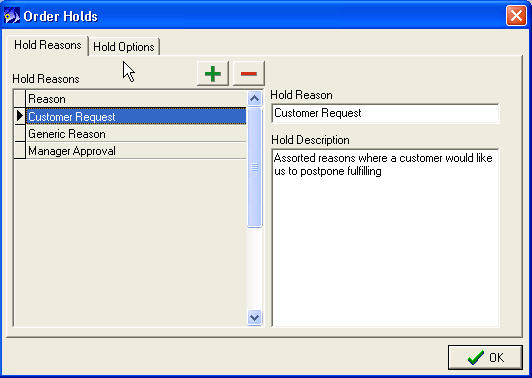
You can then manage all of the orders you have on hold in the Fulfillment Manager under a new tab there called Invoices on Hold. There you can review, filter and release invoices on hold. To be clear, even in the case of a check hold where it held for X days, the order is not automatically released from hold. You would use the Order Holds section of Fulfillment Manager to release the held orders as they come due. Invoices can also be released from hold individually by editing the invoice and removing the hold flag there.
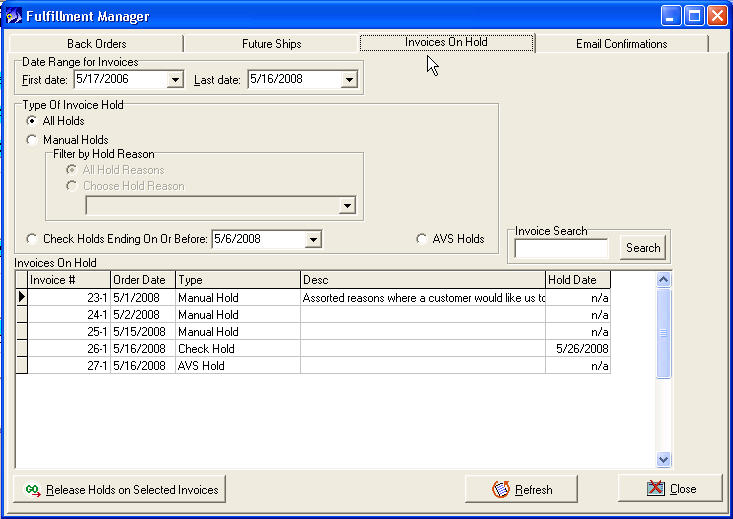
The ramification of having an invoice on hold is it will be kept out of any fulfillment processing (think of options in the Fulfillment menu) including approving, batching, printing, shipping and EDC. Once an invoice has been printed however, there is a physical copy of that form out in the warehouse. CMS can however prevent it from shipping (either through the manifest in CMS or through the shipping integrations with your carrier's software) while it is on hold.
An order placed on hold is still a real order and, unlike temp saves and proformas, they will show on reports. The orders have simply been pulled out of the fulfillment process pending release. Using the check hold example, you'd still want to see that as an order for today and deposit the check today, you're just holding back shipping.
To place an invoice on hold manually, you must be on the View Invoice screen in edit mode and in the lower right corner you will see the Order Hold button. This button is not available from the Order Summary screen, you must select the invoice for that order that you want held.
 ===>
===> 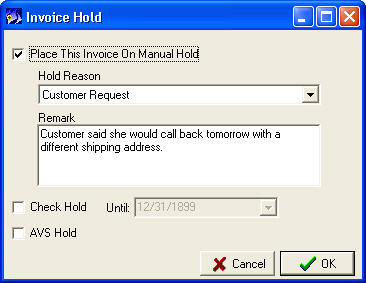
- Email Order and Shipment Confirmations - In 5.0 we have continued to enhance the email capabilities of CMS by introducing the ability to create and send order confirmation and/or shipment confirmations. The changes here include the creation of confirmation emails, related settings, management screen, and merge changes to facilitate invoice item data being merged into a 'letter'.
Order Confirmations - With this option enabled, CMS will create (but not immediately send) an order confirmation email when an order is saved.
This can include imported orders too when they are successfully verified and saved. Most shopping carts however will send their own order confirmation emails so, if you wish to continue using them you can tell CMS not to send order confirmation emails for any particular order source. This selection is made next time you import from that order source and CMS will save it as the default setting for future imports from this source:
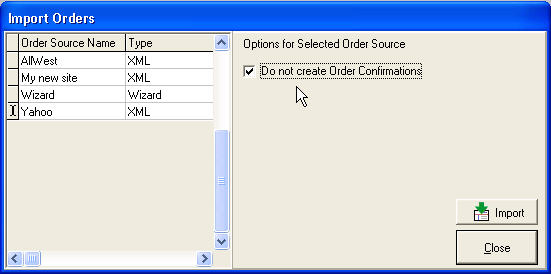
Shipment Confirmations - With this option enabled, CMS will create (but not immediately send) a shipment confirmation email complete with tracking number when the invoice is marked as shipped (shipped date posted.)
A new print/merge task for tracking number has been added to facilitate this. The tracking number task will print the tracking number for the first package on the invoice.
You may have some shipping confirmations being sent by your carrier's software too so we've added an option in Setup> Shipping>Shipping Choices where you can tell CMS which shipping methods to send shipment confirmations for.

Sending Confirmations - In both cases these emails will be added to a queue allowing you to select when you want them sent.
This queue can be managed from a new tab in the Fulfillment Manager. There you will see all of the unsent confirmations and can filter on date and confirmation email type. This screen supports standard Windows multi-selects with Ctrl or Shift clicking. Once the desired emails are selected, click on 'Email Selected Confirmations' and the emails will be sent via the account selected in the lower left. (Email accounts are configured in Setup>Company>Email Accounts) As with most CMS screens now, you can double-click on the invoice in the grid to retrieve it if you needed to examine or edit the order. These records can also be deleted by selecting the desired record(s) then using the Delete key.

Once an email has been successfully received by your email server it will be removed from this list. In the Last Result column (above,) you will see if any emails were rejected by your email server. In certain cases, like the confirmations for 24-1 illustrated above, two emails were sent but they were unsuccessful so you'd want to resubmit these after the problem with the email server was resolved. This Last Result field is only used to indicate problems with your email server and does not reflect problems on the recipient's end. If the email address you sent to is bad or bounces back, those notifications will end up in the Inbox of the email account you sent from.
Individual Confirmations - When reviewing an invoice you'll be able to see if an order or shipment confirmation email was created and/or sent by clicking on Options from the View Invoice screen and then Confirmations:
 ===>
===> 
In the above example you can see both the order and shipment confirmation emails have been created but only the order confirmation has been sent. You can manually manipulate the Sent flag by double-clicking on it. You could remove the flag, for example, if you wanted the confirmation resent (from the Fulfillment Manager, no email is sent from here.) These records can also be deleted by selecting the desired record then using Ctrl-Delete.
Email Design - Confirmation letters are created much like any merge letter in CMS and the place to start is in Setup>Customers>Create Letters. When sending email confirmations you'll have the option of attaching a pdf copy of a Crystal invoice (vs one designed in CMS.) If you use this option it will reduce the amount of order specific information needed in the confirmation email. We have, however, added a new print task called Order - Items Ordered List (Plain Text) so the items, qty and price of items from an order can easily be added to a letter with a single task.
When creating confirmation letters be sure to select the Order radio button on the right since this letter is designed to pull data from a specific invoice (as opposed to a Customer letter which just pulls data from the customer's record, not any invoice.) Below is a basic example of an order confirmation email designed to be accompanied by an attached PDF copy of the invoice:
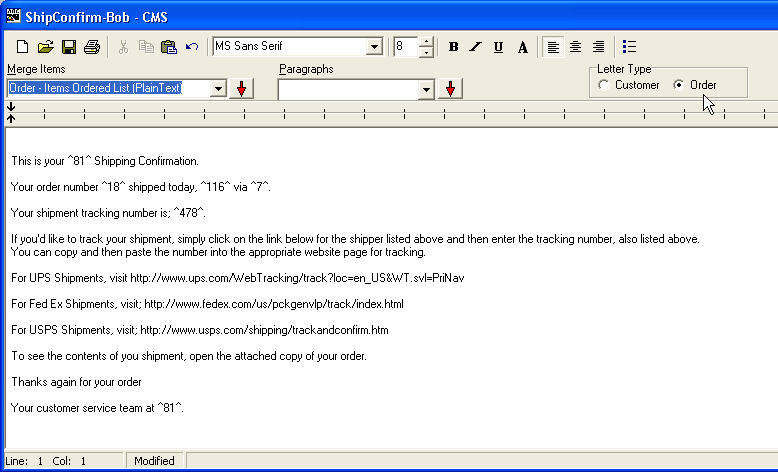
You could instead include most any element of the order in the email, i.e. sold-to/ship-To addresses, order total, payment amount, balance, etc. We've included a copy of a Crystal invoice if you want to try one of ours or you can design one of your own using Crystal Reports (version XI or earlier.) The one we've included is called InvoiceTemplate.rpt and can be found in your \Reports folder under \NewHaven Software on the server.
We have provided templates of an order and shipment confirmation to get you started. If you wish to use these templates you can find them in the directory where you run CMS.exe from and they are called orderconfirm.txt and shipconfirm.txt. Open these (Word, Notepad, etc.) and paste the text from them into a letter in CMS.
CMS Setup -
Once your letter(s) are created, you'll next need to tell CMS which confirmations you want CMS to send and if you want invoices attached. This is done in Setup>Fulfillment>Fulfillment Options>Email Confirmations:
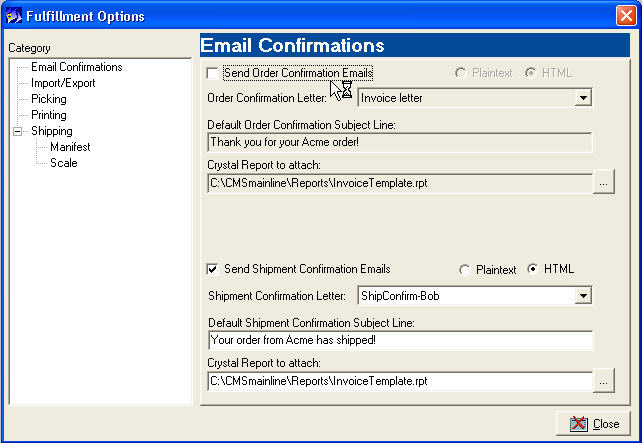
NOTE: Generally sending confirmation emails in plain text is more reliable (even Amazon does this for shipment confirmations) and should get through to most recipients even traditionally hard ones to reach like AOL subscribers. However, if you use plain text though you will have only rudimentary formatting. Sending in HTML allows for tabs, indents and other formatting, and can therefore look nicer but at the expense of not working well for some recipients.
- Email Invoices - Making the most of our new email enhancement as well as further improvements to invoices designed in Crystal, you may now email invoices to your customer right from the View Invoice window. To do so, just pull up the invoice you want to email, click Options and then the Email for Invoice option.

Here you can retrieve/edit a saved letter or compose a basic letter. This screen uses a new editor we've built in and if you want to compose a more elaborately formatted letter, press F2 to bring up the text in composition mode where you will have access to fonts, styles, etc.

Closing this window will transfer your edits back to the main window. Once you have complete the body of your email, click on the Attachments tab to choose which invoice to attach, other attachments (you can attach multiple files now using the + button) and confirm the email account you'll be sending from:

- Email Statements - Much the same as the new ability to email invoices, you may now also email copies of statements to your customers. Unlike invoices though, statements are not invoice specific. Statements represent a summary of what you customer owes you across all of their invoices and, in some cases, includes what you owe your customer (customer credit.) As such we would call statements a customer document or report and thus you'll access it from the Contact Manager (Customer) section.
Start by creating a new email with the e/Letter button from the customer's record. After you're done composing the email to your customer, click on the email button  . You'll now find under the Attachments tab an option to attach a copy of a statement.
. You'll now find under the Attachments tab an option to attach a copy of a statement.

Your company may have more than one statement designed so you can select which statement to use from the 'Attach a PDF...' drop down list. Additional statements can be defined in Setup>Fulfillment>Fulfillment Forms>Define 'Crystal Reports' Form. This is the same way you would create a Crystal invoice or purchase order.
- eCMS Download Management - We've introduced two enhancements to help you better manage your order downloads from eCMS.
Download Interval - You may now define the frequency (in minutes) that you'd like CMS to connect to eCMS for new order downloads. This is found in Setup>eCMS>Options>Global and the default value is 60.
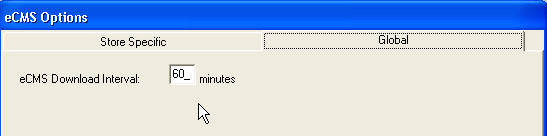
Duplicate Download Prevention - To prevent problems associated with attempting an new order download session while another download session is already in progress, we have implemented safeguards that will prevent the second download session from initiating.
- Crystal Barcodes and New Crystal Invoice - More and more of our customers are using Crystal invoices as an alternative to those designed in CMS. These invoices offer tremendous flexibility in design, font, images, etc. The one shortcoming however has been the lack of support for barcodes. Even later versions of Crystal have no native support for barcodes. Barcodes can be a crucial element to efficient shipping, being able to scan the barcode of the package at the shipping station, be it in our Manifest screen or through the carrier's systems.
To solve this we have acquired a license for a Crystal plug-in that allows us to design and distribute Crystal reports (invoices) with this barcode plug-in. See our new InvoiceTemplate.rpt found in the Reports folder for an example of how this barcode looks. If you own Crystal Reports, this would be a good template to start with and modify to suit your need or contact NewHaven Software to contract having an invoice written to meet your specification.
Even if you have no interest in the barcode, please take a moment to test drive the new InvoiceTemplate.rpt (invoicetemplate-nbc.rpt if you do not want the barcode.) This represents a vast improvement over the first Crystal invoice template which we released last year in version 4.0. We've learned a lot over the last year about invoice design in Crystal and it is quite different than report design. This new invoice handles multi-ships, adjustment invoices, credits, multiple payments, returns ,and most every other situation much better than before. We think you'll like it.
- New Print Tasks (track#, lot info, product list) - To support assorted new features in 5.0 we have added the following new print tasks. These are both used in invoice design as well as merge fields in merge letters/emails. (See #17 in this list)
Invoice - Tracking Number
(First Only) - As the name implies this print task is used to print the first tracking number for an invoice. As an invoice level task this task would only be used in the design of invoices or letters for invoices.
Order - Items Ordered List (PlainText) - This tasks creates a segmented list of all the items ordered with their quantities and prices. Designed to facilitate invoice letters like email confirmations.
Items Ordered - Lot Info - This print task will list the exact lots that CMS pulled stock from and the quantities pulled from each. Even if a single line item pulled stock from multiple lots, all will be listed with corresponding quantities in this task. This may be particularly useful for companies selling supplements or other substances controlled by the FDA where you need to be sure not only of the product sent to your customers but also what lots they came from. This task is useable only in the new 'Middle2' section of CMS invoice design. (see #17 in this list)
- New Customer User Fields - We've added two additional user-defined fields under the Profiles tab of the Contact Manager.
 Setup>Customers>Customer Fields =>
Setup>Customers>Customer Fields => 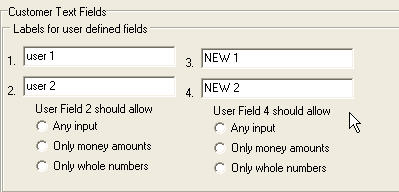
These fields are also available in Order Entry, Mail List Filters and Mail List Exports. However, these fields are not yet available when importing a mail list.
- Product Groups - In 4.0 we introduced a new type of item called Product Groups which acts as a macro to add many 'components' to the order just by entering a single product code. In these product groups you would pre-define what prices you wanted to use for each item in the group. In 5.0, you can now tell CMS if you want to use current or 'Normal Pricing' instead. This option can be set for each component which allows you to hard-code the price for some components and use current pricing (per the order's price category) for others.

- Shipping Charge enhancements - We've implemented two changes here to better handle situations where a product either has its own shipping charges or if the product should have free shipping.
For products that have their own shipping charges you can now exclude those items from shipping formula calculations that are based on a spending table.
 <== Image from Setup>Shipping>Shipping&Handling>Edit <table>
<== Image from Setup>Shipping>Shipping&Handling>Edit <table>
This setting is a 'global' setting that applies to all products that have their own 'per product' shipping charges defined. With it set CMS will ignore any such products when calculating the Item/Spending Total used in the shipping table to determine the shipping charge.
We have also added a setting at the item level:
 <== Image from Products>Tech/Ship
<== Image from Products>Tech/Ship
This product level setting will exclude this item from shipping table calculations regardless of if the product has its own shipping charges. As such this can be an effective means of making this a 'free shipping' product. Keep in mind though if your formula has other elements that (T) - Spending Table, those elements of the formula are unaffected by this setting and still apply.
- USPS data updated - CMS stores the entire USPS database of city, county, state, and zip codes for the USA. This is the data you see when you type in a zip code and CMS fills in the city/state for you. It is also used to determine counties for taxing purposes and in your tax setup. This data can change with some regularity and in 5.0 we have built in the latest available data from USPS.
- Google Checkout - We have official support for Google Checkout now and it can be enabled in Setup>Payment>Payments Accepted. The payment hotkey for this is 0 (zero). Like PayPal, Google Checkout is an 'online' payment method only supported through your shopping cart. CMS cannot process a payment through Google Checkout. This field is provided to facilitate import web orders that used that payment method. As such, our XML spec has been updated to accept this (identified as 'Google Checkout') as well as another field for Reference Number, a unique identifier for that payment.
- Manifest Improvements - The future of shipping with CMS will be to do away with the carrier's shipping systems (e.g. UPS Worldship and FedEx Ship Manager) and have all of your package processing take place in CMS. The goal of this is to have a unified solution making it easier for your shipping clerks to process shipments without the learning curve of different shipping systems.
Our integration with Endicia was the first sign of this move. All shipments are processed through CMS's Manifest screen and, when you're ready for a label, CMS will communicate with Endicia to prompt the printing. No need to open and print through Endicia's software.
For the CMS Manifest to one day serve as a suitable replacement for the carrier's software, many enhancements must be made. You can read more about some of these in the description of the ShipRush module (#23 in this list) but here are some of the initial modifications we've made:
You can now import packages based on a range of dates. The old way of importing range of packages was only by order number. While we will still support that method, the date range import method may prove to be a better solution for you.
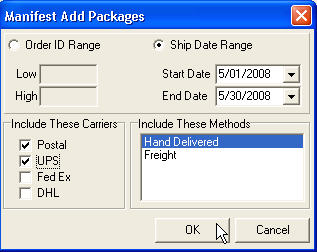
You can also filter which carrier's you want to process through the manifest so only packages for those carriers will be added.
Note: If you're happy using the 'keyed import' style of processing packages one at a time there is no reason to use this batch import process.
- Credit Intercept in Returns - A common mistake made by operators processing returns is to save the return before a refund payment method is selected. While CMS handles this correctly and will create a customer credit, we wanted to provide a means of confirming the operator's intent before saving. With the new credit intercept feature, if you are about to save a return that will result in customer credit , CMS will let you know that you are about to create a customer credit and give you the opportunity to cancel the save to go back and select an appropriate refund payment method.
- Negative Balance Prevention - A common user error when editing an order is to reduce the balance of the order after applying the payment (e.g. adding a discount or removing an item.) The result is an order total that is now less than the payment amount which turn yields a negative amount owes which is not a state an invoice should be in.
In this situation you may want CMS to just alter the payment amount to match the invoice total but it goes against our design philosophy. CMS would never take precedence over the operator. In our design of CMS we have adopted the mantra that CMS can help users by filling in blank fields (think zip code filling in city/state) but would never replace user entered data. So, in this case, CMS would never alter the payment amount once the operator entered it. The solution we've implemented is to automatically 're-apply' the payment after order edits which will cause any overpayment to go to customer credit (instead of a negative balance.) If the operator changes the payment amount to match the order total, no credit will result.
If the operator does not alter the payment amount, when they go to save the order they will be warned they have an overpayment and are about to create a credit. They will then have the opportunity to confirm this is what they want or cancel so they can go back and correct the payment amount.
- Enhanced Item Detail for CMS Invoices - We've added a new section to CMS Invoice design which will allow you to select additional product information to print after each product line. CMS can already print long descriptions and customization information and wrap them where needed. There are situations though where you may also want to print additional product information after each product/line-item. To allow for this, we have added a 'Middle 2' section in Setup>Fulfillment>Form Printing where you design your form layouts.
As always, Items Ordered tasks will go into the Middle section, now called Middle 1. In the new Middle 2 section you can add our new task called Items Ordered - Lot Info to print a list of what quantities were pulled from which specific lots.

When you print the invoice, below each line item you will see a list of "qty x lot" (this lot is the Vendor's Lot # as seen in Stock Manager.) This is to help your pickers pick from the appropriate lots allowing you to be accountable for what items from which lots got shipped to which customers.
Presently the Items Ordered - Lot Info task is the only one compatible with this new Middle 2 section.
Note: This feature is only for forms created in CMS and does not affect Crystal invoice forms. Also, use of this print task will not affect what you see on the View Invoice screen.
- Reports Guide / Data schema - Added to our list of Guides is a new manual for reports. This Reports Guide provides valuable information on every report in CMS including available parameters, data in the report, screen shot of the report, explanation of the report and what is designed to tell you.
Appended to this guide is a schema for the CMS database. This schema is still 'work in progress' but is largely complete and will be an invaluable reference for anyone interested in writing their own reports, SQL or integrations with CMS. Keep in mind though that we do not support 3rd party applications writing to your CMS database. Please contact us if you are wanting to create any integration that would involve writing data back to the CMS database so we can coordinate on how to best accomplish that.
- New reports - Many new reports have been added to CMS covering a wide range of reporting needs. Listed below are all of the new reports, what they do, and where in the Reports menu they can be found (in parenthesis.) All of the reports are discussed in more detail in the new Reports Guide.
- Batch Status (Fulfillment) - Provides detailed information of all print batches created in the Date entered at the
prompt. Designed for end-of-day review to ensure all batched packages have been
printed and shipped. If you do not use print batches, please see the Order Status report below.
- Check Refunds (Money) - Produces a list of all refund check payments in a time period. You would use this report to list the refund checks needing to be issued from your accounting system.
- Credit Journal Summary (Accounting>Reports) - This report displays a more detailed record of all customers’ credit activity for the selected date range.
This data is read from the customer’s credit journals, and includes all credits issued and redeemed, sorted by
customer number along with any notes added at the time the credit was created.
- Customer Duplicate Check (Customers) - This report would be used to identify potential duplicates so that someone
could review, and then merge the records in CMS.
- Customer Purchase Totals (Customers) - This report is designed to see who your best customers are, and includes a summary of the number
of orders and sales totals, the amount of merchandise being ordered, the shipping amounts, and the order
totals for a selected date range.
- Email Confirmations (Fulfillment) - This report displays all emails set up to process for order confirmations and shipping confirmations
for the date ranges selected. A parameter can be set to limit the report to sent, unsent or both.
- Fulfilled Invoice Status (Fulfillment) - This report provides the same information as the Batch Status Report, except it is then sorted by date, and than invoice number for the selected date range. For those who do not batch orders, it is designed as an end-of-day check on fulfilled orders and will display the current status of each order as well as the shipping information, tracking numbers and posted shipped date. This report is good for finding any orders that may have slipped through the cracks.
- Grouped Invoice Summary (Order Processing) - This “Cross-tab” style report lets you look at order traffic grouped and sorted in a number of new ways. You can choose which date interval you would like to see the information grouped
on, including day, week, month, quarter or by year. The second prompt lets you see the invoice information
summarized by Price Category, Order Source, Invoice Type or by Adcode. These types of reports also allow
for easy deployment to spreadsheets for further analysis.
- Invoices on Hold (Fulfillment) - This report displays each invoice currently on Hold in CMS. The invoices are grouped together by Hold type and sub sorted by Hold reason.
- Lot Shipments (Inventory) - This report displays all orders that shipped product from a specific vendor’s lot. When receiving products into the warehouse, you can record the vendor’s lot information into CMS. You can then key off of this lot number to find out all orders that received products from this specific lot. This is particularly useful for FDA compliance reporting.
- Order Processing Summary (OPS) sub-reports
- New menu with all of the OPS related 'detail' reports listed together. These reports provide the detail behind the OPS report.
- Product Demand - Earlier versions of the OPS report included product demand summary numbers. Now the detailed report is available both through OPS by clicking on the link in the report and it can be run on its own.
- Payment Audit (Money) - This report was designed to run an audit of payment activity during the selected date range. The report displays each invoice with a payment posted during the date range selected and sorts the results by invoice number so that it’s easy to account for multiple payments. It also summarizes the payments and checks to verify that the totals balance. This report will also display any instance where the payment totals do not equal the invoice totals. This should identify any misapplied payments or payments that may create customer credits or account balances. Double clicking on the “check balance” value will generate a sub report of all payments applied to this invoice.
- Payment Deposit Summary (Money) - This report displays all payments based on the paid date (captured date for credit cards) and can be summarized by varied date intervals, selected during the start of the report. These summary numbers can be displayed by day, week, month, quarter, or by year. It summarizes the number of each payment method and a sum total of that payment for the interval selected. A handy tool for reconciling your CMS deposits with your bank statements.
- Product Groups (Inventory) - This report displays all the details regarding the Product Groups you may have set up, including the products in each group, their quantities, prices, and fulfillment dates. If you are using product groups this should be a valuable tool in managing your groups.
- Product Reporting Group Assignments (Inventory) - This report displays all Product Reporting Groups and the product codes assigned to them. Product Reporting Groups are assigned in the product list and allow you to report on specific groups of products based on the Product Grouping assignments.
- Beta reports - You will now find a folder called Beta in your Reports folder on the server. This folder contains assorted reports we are testing as candidates for future releases. Feel free to run these reports and respond with feedback on how they might better suit your needs. These reports are not supported and we do not recommend you use them in production. They are provided for evaluation purposes only.
- Enhanced reports - 70 existing reports have been reviewed, standardized and/or enhanced. Some changes include fixes and cosmetic changes while others are significant rewrites. Listed below are some of the more notable changes.
All of the reports are discussed in more detail in the new Reports Guide.
- Order Processing Summary (OPS) - This great suite of reports has been rewritten and expanded. You'll now find the OPS and all of its detail or sub-reports grouped together in the Report menu under Order Processing>Order Processing Summary.
- Kit Sales Summary -
This report displays the totals of products ordered and returned, independently and as a component of a kit, for the date range selected. It also shows the current inventory for those items. This provides a better picture of true stock movement across the board, especially if you have a lot of kits. It has the option of seeing the results in a detailed or summary version. The detailed version displays each invoice and also whether the item was sold separately or, in which kit it actually sold in.
- Invoice Summary by Revenue Acct - This report has also been enhanced to include very detailed information for every order placed in CMS. You can see a summary of the orders within the date range specified or include very detailed line item information to see prices, discounts, cost of goods, margin, shipping and tax information.
- Customer Order Summary - This report has been enhanced to give you much more information regarding a customer’s order patterns. We added some additional parameters to this report to give you some summary information about the orders that have been placed, what items that customer is buying, and if items are on backorder or have been returned.
It also provides a detailed breakdown of when orders were shipped, what was on those orders and if they’ve been paid for yet. It also includes how those orders were paid and a simple aging for those orders that are outstanding. Finally, we’ve added a credit journal summary so you can better document any credits issued or redeemed.
- Automated Imports Module (optional) - To date, any imported order must have been manually verified before it could be saved as a completed order. With the addition of the Automated Imports Module, orders can now import without manual verification. When you choose to turn on this option, and you have the choice for any given import, those orders will be put through a series of validation checks to ensure they should be saved as a completed order. These validation checks presently include:
Valid credit card number and current expiration date (if it is a credit card payment)
Address - Are their elements of an address for the buyer and shipping/billing
Valid ad code
Valid product codes
Items on back order
Order more than $X
Multi-ship/gift orders
Order balance > $0.00
International (coming soon)
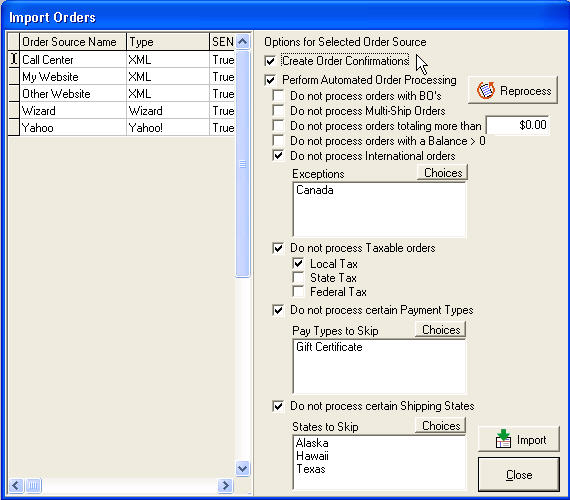
(image shows additional validation options introduced in CMS 5.2.)
Orders failing one or more validation checks will be kicked back to the Verify Orders window with corresponding checkboxes indicating why they failed.

There you can edit, fix, and manually verify/save the order.
Orders can also be run through the Automated Imports system additional times by using the Reprocess option.
The Reprocessing option allows you to correct the source of a validation failure (e.g. receive stock, enter a missing ad code in your ad code list, enter a missing product code in your product list, etc.) and then reprocess all orders. Any of those that now pass all of the validation checks will now save as completed orders with no need to manually verify. This is done from the Order Imports window. As such, the Reprocess option works for the selected order source, allowing you to control which orders are reprocessed.
- Enhanced POS Module (optional) <beta> - Module for handling point of sale (POS) transactions more efficiently. Please contact NewHaven Sales or your Platinum Account rep if you are interested in working with us on testing this module or wish to purchase it when it reaches full release.
Enhancements include:
Scanning and/or hand entry of UPC codes in Order Entry
Calculating change for cash or non-credit card overpayment
Credit card swipe reader
Opening a cash drawer
Printing order and charge receipts to a local thermal printer (or print your full invoice that you use now)
Maintain cash drawer sessions, checking drawers in and out, drawer closing report
Set POS orders as shipped automatically
Option to redirect POS charges to a Retail merchant account
Option to use a default warehouse to tell CMS to pull stock from your store-front stock locations instead of your main warehouse(s)
Supported hardware package available (scanner w/stand, card swipe, cash drawer, receipt printer)
- ShipRush Integration Module (optional) <beta> - Get rid of UPS Worldship or your other carrier's software and start processing all of your UPS, FedEx, DHL and USPS shipments through the CMS manifest screen. All shipments will be processed using the same procedure making it easy on your staff and for training. Address validation option available too not only in the manifest but in Order Entry and the Contact Manager as well. With the click of a button you can validate an address, making sure it is a deliverable address.
BUGFIXES
LIST OF FIXED BUGS (versions 4.1.1.6 through 5.0.2.81) – If you've reported a bug or asked for a software change and we provided you with a case number, this number refers to the case number in our TaskTracker software. (TaskTracker is the software we use internally to manage our bugs and enhancement requests.) In the list of changes below, you'll often see a number following it and that is the TaskTracker or TT number:
5.0.2.81
Fulfillment : Manifest : USPS manifest, addressed problems with Flat Rate Packages and problems with reprinting (accumulated totals were not getting reset). 11899
Order Entry : line item totals now properly reflect Sent*Price properly. 13465
Order Entry : when editing multi-package orders, certain actions would cause packages to disappear from the Shipping screen. 13526
5.0.2.80
Fulfillment : Fulfillment Manager : Verify Import failure when Recipient has blank shipping address. 13425
Order Entry : POS Module : Cursor now in quantity field after item scan. 9754
Order Entry : POS Module : After saving POS order new order should start on Items screen. 9676
Fulfillment : Fulfillment Manager : One-time items on BO were not fulfilling. 13328
5.0.2.79
Shiprush : fix for Maxicode.
5.0.2.78
Order Entry : Returns : Cancel of an unfulfilled BO/FS that was Bill Delayed and taxed will not reverse tax. 13071
5.0.2.77
Order Entry : problem with Package# combo on Items screen, not getting populated. 12431
Order Entry : POS interface modifications. 9673 9756 9792
Order Entry : BO package handling improved, no chance for 'mixed' packages anymore. 12829
Reports : Invoice Summary w/ Rev Accounts not displaying the summary on the last page. 13183
5.0.2.76
Fulfillment : Import Orders : Wizard format imports were losing phone number information. 12920
Customers : Maillist : Maillist Filters : under certain Windows configurations, when editing a customer SQL query in Mail Filter; the Box is stretched along the whole window and Buttons are not showing. 12864
Shipping : Shiprush EOD was printing the same UPS label data for every label. 12991
5.0.2.75
Support added for ShipRush version 6.x.
Assorted fixes to the following reports:
Batch Status
Fulfilled Order Status
Invoice Template, Invoice Template-NBC and Invoice Template-Summary
Items on Backorder
Order Processing Summary
Payments Received/Applied
Three beta reports added/updated:
ProductDiscountGroups.rpt
ProductSalesDemandbyChoice.rpt
Linked Billing Account Listing.rpt
5.0.2.74
Order Entry : POS module now available to CMS Standard.
5.0.2.73
Order Entry : Returns : error regarding HASQTYDISC field missing. 12865
5.0.2.72
Setup : Products : problems with DPG. 12618 12488
Fulfillment : Verify Imports : Items are getting assigned to seperate packages under every circumstance. 12767
eCMS : Admin Browser : 'p' key was being handled as 'F1', which brought up the online help. 12703
Order Entry : CMS should not generate Email Order Confirmation for retrieved (older) orders that are Edit&Saved. 12521
Order Entry : When re-saving a retrieved previously saved order OR after doing a Return, the Shipped date on All previous Returns is set to Today's date. 12612
5.0.2.71
Fulfillment : Import Orders : imports using Wizard formats were losing their payments. 12691
Maillist : Merge/Purge : no longer allowing a customer to be merged into itself. 12221
5.0.2.70
Fulfillment : Fulfillment Manager : possiblity with FS/BO, when number of fulfillment items exceeds 499, a 'Lot Save Error' message would be displayed trying to fulfill. 12578
Order Entry : The "Change" field on OE Money screen is erroneously showing up for non-POS-module orders. 12675
Order Entry : The Subject line of an "Email for Invoice" from OE, is not filled in with the Subject of the Chosen Letter From Existing Letters. 12429
5.0.1.69
Fulfillment : Fulfillment Manager : FS/BO fulfillment packages had incorrect cost calculation. 12538
Fulfillment : Fulfillment Manager : FS/BO fulfillments created wrong package id for new packages, and items were getting reassigned out of their proper package (often doubling up items into a single package). 12526
Fulfillment : Verify Imports : Payments not getting properly applied to imported orders. 12541
5.0.1.68
Order Entry : no "Parcel Post" rates. 12287
Shipping : Endicia setting for FLATRATELARGEBOX. 12262
Customers : No history refresh after sending email from customer section. 12398
Fulfillment : Verify Imports : Imported Future Ship Orders did not get the Correct Fulfill date assigned at Verify Imports. 12462
5.0.1.67
Order Entry : problems with alloc/dealloc of stock when saving proformas/temps. 12314
5.0.1.66
Fulfillment : Verify Imports : imported future ships lost their 0.00 payments and payment information upon saving of the order. 12373
5.0.1.65
Order Entry : Order Entry : recipients set to save as new customers on multi-ship orders were not being saved as new customers. 12282
5.0.1.64
CMS : changed updates URL. 12099
Fulfillment : Verify Imports : verifying imported orders caused order numbers to get skipped. RT 12080
CMS : updated Help file, What's New.
CMS : additional context sensitive help in many areas.
Customers : Maillist : Mail List Filter : filter choices displayed on wrong lines. 9786
Customers : Maillist : Mail List Filter : error when viewing SQL. 9790
Order Entry : when verifying imports, if pre-save validation fails, CMS tries to close the OE window. RT 12091
Fulfillment : Import Orders : AIM was not ignoring 'Locked' orders when 'Reprocessing'. 9758
eCMS : Admin : browser not accepting keystrokes. 12134
Order Entry : payment problems could cause payments to get lost, even though the order appears to save correctly. 12137
Order Entry : when verifying import, if reforderid already exists in orders, the order is not saved, and the user gets no feedback as to what has occurred. 12138
Accounting : Bank Deposit : error 'cdsChecks not in edit mode' when trying to set deposited. 11455
5.0.1.63
Shipping : ShipRush : ID line was not printing for ZPL label. TT3011
Fulfillment : Manifest : Print USPS Manifest, error "rpt3600.rav not found". TT 3012
Added support for GMail (SMTP with secure connection (SSL)).
5.0.1.62
Order Entry : Returns : Refunds caused doubling of received amounts on -1. TT 3010
Order Entry : Returns : incorrect summary information (shipping, etc).
5.0.1.61
CMS : F1 key for help on main form restored.
5.0.1.60
eCMS : When the command line /track parameter is used with CMS, Products Upload to eCMS raises an error : "An error occurred trying to connect to the database as administrator" TT 2986
5.0.1.59
Order Entry : on partial BO order, with option 'Apply Shipping Charges to first Fulfillment', the -1 was getting the full shipping charge. TT 2940
In fulfillment manager, all items should be checked (Fulfill flag) and the order should be fulfillable in 1 click (if all items have the available stock, except the Non-Inventory items). TT 2999
Setup : Fulfillment : Fulfillment Forms : When editing a previous or new Crystal invoice in Setup > Fulfillment >Fulfillment Forms, the six options on the right side of the screen are not editable. TT2994
Printing : Print Task "Payment - Charge Card Number" now displays correctly when encryption is on. TT2968(related)
Order Entry : Returns : returns against FS/BO unfulfilled/fulfilled were not reversing the discount properly. RT 8593
Order Entry : Returns : CMS was (sort of) allowing a cancelled BO to be repeatedly "cancelled" (it was being interpreted as a FS). TT 2976
CMS Help : updated Reporting Guide.
Shipping : USPS 3600-R updated with Flat Rate Box rates and data.
Order Entry : Returns : When an order has an exchange for an inventoried product, and then the order is edited and resaved, an amount of inventory equal to the amount of the exchanged item will be placed back into inventory. TT2751
Order Entry : Product Group components that use Product Group pricing (instead of normal pricing) are getting a price equal to (qty of component x Product Group Price) instead of just Product Group Price. TT 2977
Order Entry : CMS restocks twice what it should after 'Changing the amount ordered' of an item on a retrieved previously saved order. TT 2975
Order Entry : Returns : Returning an unfulfilled BO produced an Additional Adjustment on the original unpaid invoice even when the order was not "Bill Delayed...". TT 2971
Order Entry : Returns : When trying to return items on a fulfilled discounted FS/BO (FutureShip or BackOrder) order the Discount is not reversed.(originally posted as
fixed in 0.0.0.41) TT2755
Accounting : Past Due : support added for Crystal Invoices. TT2936
Fulfillment Manager : Fulfillment of Partial BO's was generating incorrect BO data. TT 2969
Customers : Maillist : Export : added field "Frequency".
Setup : Inventory : Product Groups : added support for "Normal Pricing".
Order Entry : fractional qty problem with kits. TT 2844
Order Entry : variable kit components that were dropships were not generating PO's.
USPS Zipcode Update / June 2008 data.
Fulfillment : Import Orders : tweaked address validation to force look at first/last/company and city (these were being skipped under non-ideal circumstances)
Purchasing : PO's with multiple reciepts will not display an expiration date unique to each receipt, only the last. TT 1872
Printing : added support for CMS Crystal Statements (currently used as email attachments only).
Order Entry : On BO Order, non-bill delayed,CMS prompted the correct amount for the payment (matches invoice 1) but is warning that this payment will generate customer credit, even though the amount is correct for the -1 fulfillment.
Customers : For an existing customer with existing ship/bill phone numbers, editing the ship/bill phone numbers in OE and then resaving customer from customer section (whether auto or manual) causes the bill/ship phones to disappear. TT 2930
Setup : Order Entry : Order Sources : Name was getting lost when creating a new order source. TT 2923
Printing : Print Task "Invoice - Tracking Number (First Only)"
Customers : Maillist : Address Correction : NCOA Export now limited to US customers. TT 2686
Setup : Company : Name/Address : Phone/Fax fields widened to 14. TT2785
Printing : Print Task "Invoice - 2 Line Bottom Totals (Full)" now handling discount reversals (discounts on returns). TT1653
Setup : Payments : Payments Accepted : added support for 'Google Checkout'.
Accounting : Bank Deposit : no checks were showing for the 'current' day.
Order Entry : When pushing the Clear button on a previously saved order, the stock was de-allocated even
on existing line items. TT 2967
*******************************
4.1.3.35
Order Entry : When pushing the Clear button on a previously saved order, the stock was de-allocated even
on existing line items. TT 2967
Order Entry : CMS restocks twice what it should after 'Changing the amount ordered' of an item on a retrieved previously saved order. TT2975
4.1.3.34
Fulfillment : Fulfillment Manager : Back Orders : CMS was not properly handling forced partial BO fulfillments.
4.1.3.33
Order Entry : calculated shipping charges on a saved order can change when editing the order even if the user responds "No" to the dialog asking whether a shipping recalc should take place. RT 8817
4.1.3.32
Customers : For an existing customer with existing ship/bill phone numbers, editing the ship/bill phone numbers in OE and then re-saving customer from customer section (whether auto or manual) causes the bill/ship phones to disappear. TT 2930
Setup : Company : expanded phone fields to 14 chars. TT 2785
Order Entry : Internal Notes from the current order are getting applied to the next saved order. TT 2931
4.1.3.31
Shipping : updated USPS First Class Package and Priority Flat Rate Box/Envelope charges.
4.1.3.30
Customers : added protective catch to find attempts at updating phone records erroneously.
4.1.3.29
Shipping : DELIV_CONFIRMATION not found error, regressive from 4.1.3.28
4.1.3.28
Shipping : CMS is defaulting to always set the delivery confirmation to true for Endicia. TT 2888
Shipping : USPS 2008 Rates updated.
4.1.2.27
Shipping : Shiprush : added EPL logging.
4.1.2.26
Shipping : Shiprush : separated offsets between CMS and Shiprush data.
4.1.2.25
Shipping : Shiprush : more changes to how Staging handles reprocessing, status changes.
4.1.2.24
Shipping : Shiprush : Staging now updates more reliably (across different status values) on voided packages (from EOD screen) in real time.
4.1.2.23
Customers : Flags and Financials : unable to reliably edit the Tax ID. TT2655
4.1.2.22
Shipping : Shiprush : Staging now updates status on voided packages (from EOD screen) in real time.
4.1.2.21
Shipping : Shiprush : now handling vertical labels.
4.1.2.19
Shipping : Shiprush : handling product/gift note word wrap better.
Fulfillment : Staged Fulfillment : Staging : Error when trying to set Product node as 'Not Processed'.
Fulfillment : Staged Fulfillment : ShipRush EOD : Current EOD list now sorted by Ship Date.
Fulfillment : Staged Fulfillment : ShipRush EOD : when reprinting Current EOD list, "Printed" flag is now properly determined, and so reprinting will not occur.
4.1.2.18
Additional logging functionality added.
4.1.2.17
Customers : Regressive from TT 1959, all phone numbers getting lost or edited when saving the customer.
4.1.2.16
Customers : Edits to existing shipping or billing phone numbers are not saved. TT 1959
Order Entry : adding additional line items to an existing order that has items with quantity discounts caused the discounted items to revert to single item price. TT 2808
4.1.2.15
Product Information : problems when changing values and then using Alt-S hotkey for save. TT2883
4.1.1.14
Shipping : added support for "Priority Mail Flat Rate Large Box".
4.1.1.13
Shipping : USPS Flat Rate methods are being processed in Endicia as rectangular parcels instead of flat rate.
4.1.1.12
Order Entry : If an item was partially forced onto bo, if you remove that item from the saved order or change its qty, the amount that should have been restocked is doubled. TT2860
Order Entry : Returns : The tax for a returned product on an order with a discount or adjustment amount is not calculated correctly. TT2594
Order Entry : Returns : Added warning dialog when credit is being issued to customer. TT2879
Order Entry : Variable Kit Components are not assigned to a Package# (which is not created at all). TT 2832
Order Entry : Product group components added to the order at zero price get that price value changed to the current price for the price category if ANY items are added to the order post-save. TT 2864
Customers : Maillist : Address Correction : When using a compound filter, duplicate records appear for customers who match more than one criteria in the filter. TT 2862
Order Entry : Inventory is not properly returned when new allocations are made against existing line items and then deleted prior to saving. Especially problematic when modifying Fulfill versus BO numbers. TT 2877
Order Entry : Using the quantities in the sku grid option, for a sku that was already added to the order, if you reduce the qty ordered to 0 no qty will be restocked and the sku still shows on the View Invoice screen as 0, 0, 0. TT 2756
4.1.1.11
Fulfillment : EDC : "Capture Only Shipped" checkbox was not getting set by default based on the EDC setup option.
TT 2872
4.1.1.10
Installer : during database update, it was possible to encounter error 'Table Pricelevels - Primary key violation'
4.1.1.9
Setup : Inventory : Products : Unable to enter zero cost for Per Product S&H if it is currently more than zero. TT2141
Setup : Inventory : Products : Per product shipping and handling charges are not saving properly. TT2569
4.1.1.8
Additional EDC logging information added for troubleshooting purposes.
4.1.1.7
ODBC Registry permissions handled better.
Fulfillment : Import Orders : a customer record was being created for buyer if setting for Order Entry Options - "Always save Multi-Ship Recipients as New Customers. TT2849
Fulfillment : Manifest : corrected problem in setting of Endicia package types for flat rate items.
eCMS : Product Data Export : Error when trying to export product to ASCII. Message - price_id not found.
4.1.1.6
Order Entry : Past Items screen causes correlation error when trying to sort the grid by the product code. TT2839
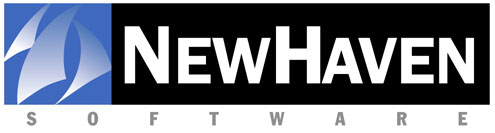
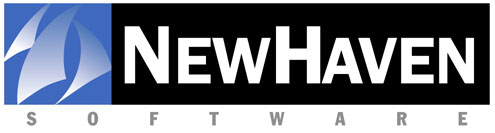
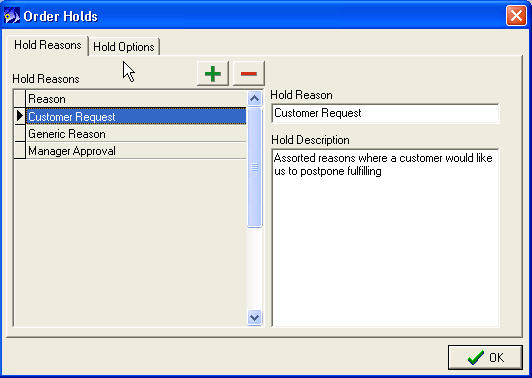
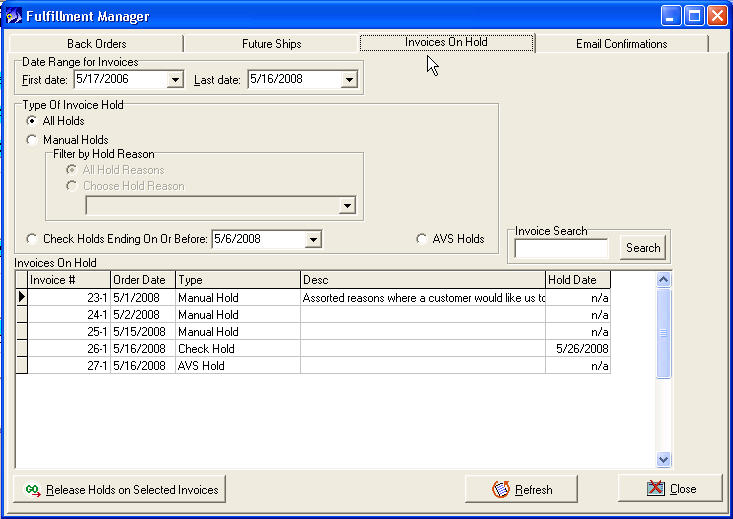
 ===>
===> 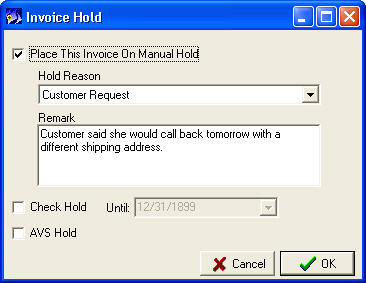
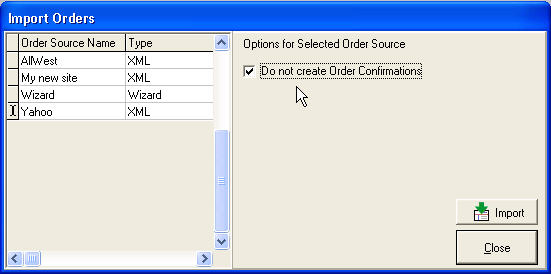


 ===>
===> 
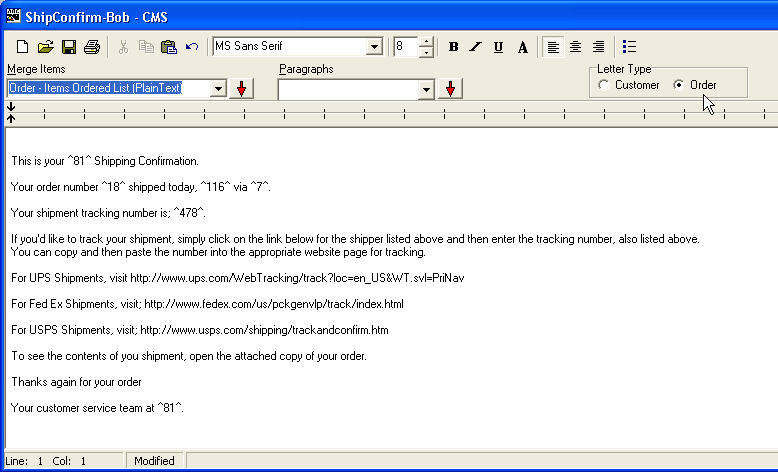
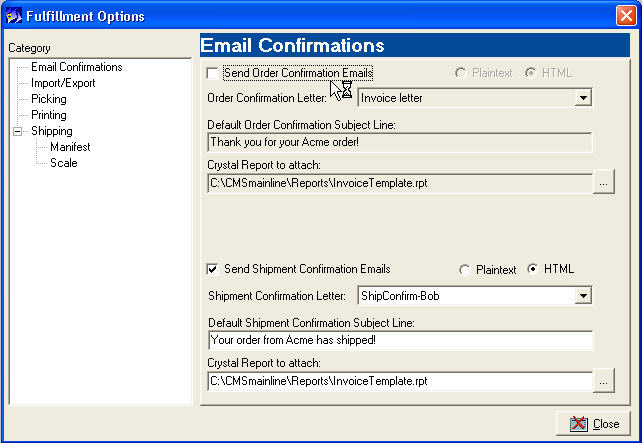




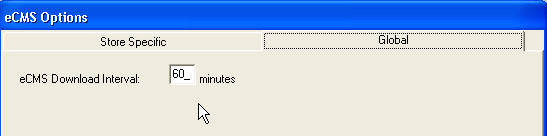
 Setup>Customers>Customer Fields =>
Setup>Customers>Customer Fields => 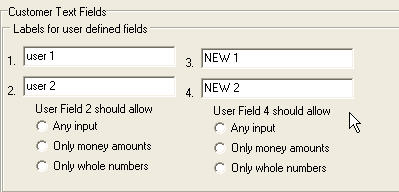

 <== Image from Setup>Shipping>Shipping&Handling>Edit <table>
<== Image from Setup>Shipping>Shipping&Handling>Edit <table>  <== Image from Products>Tech/Ship
<== Image from Products>Tech/Ship